First Access
After deploying Superna 5.x, you'll need to complete the initial setup process. This guide walks you through accepting user invitations and the first-time login.
User Invitation
When an administrator adds you to the Superna system, you'll receive an email invitation to join:
To invite users to your team or manage existing accounts, refer to the Team Management documentation.
-
Check Your Email
Look for an invitation email with the subject "Welcome to Superna!"
-
Click Register
Open the email and click the "Register" button to proceed to the verification page.
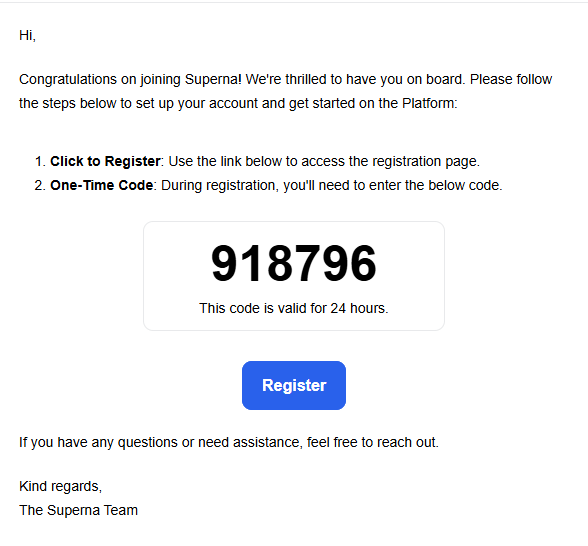 info
infoThe verification code is valid for 24 hours.
-
Enter Verification Code
Enter the verification code from your email and click "Continue".
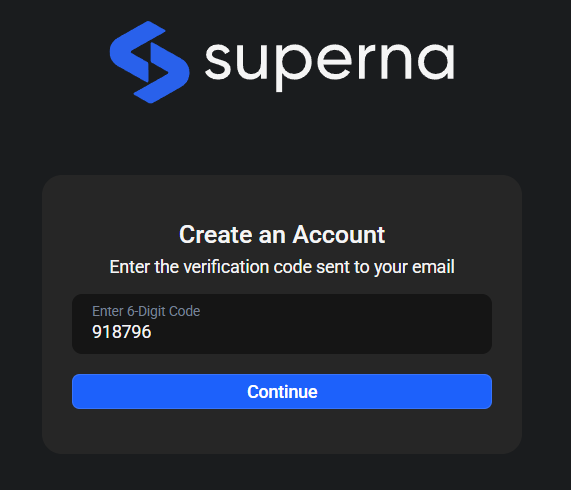
-
Create Password
Set a secure password for your account.
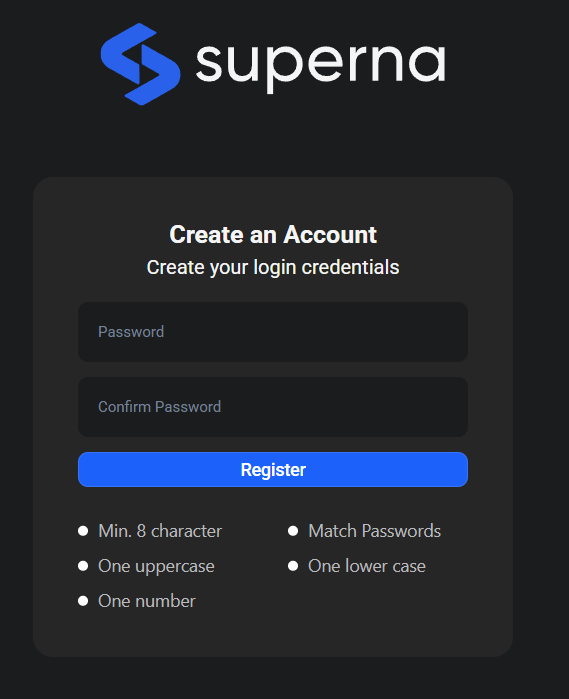 Password Requirements
Password RequirementsYour password must include:
- Minimum 8 characters
- At least one uppercase letter
- At least one lowercase letter
- At least one number
- At least one special character (e.g., !@#$%^&*)
tipYou can change your password later at any time through the Settings > General > User page.
-
Complete Registration
Click "Create Account" to finalize your registration.
-
Account Activation Complete
Done! Your account is activated! You can now log in to Superna with your new credentials.
First Login
-
Access Login Screen
Navigate to the Superna login screen in your web browser.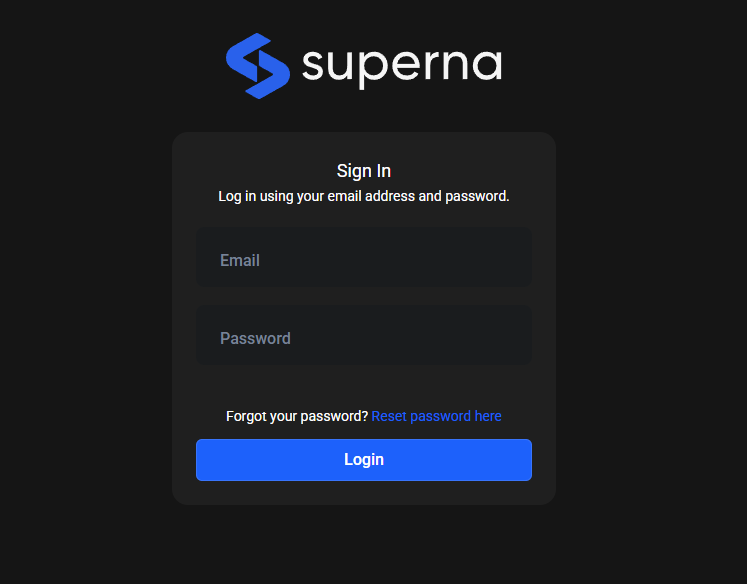
-
Enter Credentials
Type your email address and password, then click the "Login" button. -
Accept Agreements
Read the End User License Agreement (EULA) and Support Service Agreement, check the confirmation box, and click "Confirm" to proceed.
-
Initial Navigation
Choose your next action:- Click "Add Managed Device" to register a device in the Inventory screen
- Click "Dashboard" to access your main dashboard and add devices later
Password Recovery
-
Access Recovery Page
Click "Reset password here" on the login screen.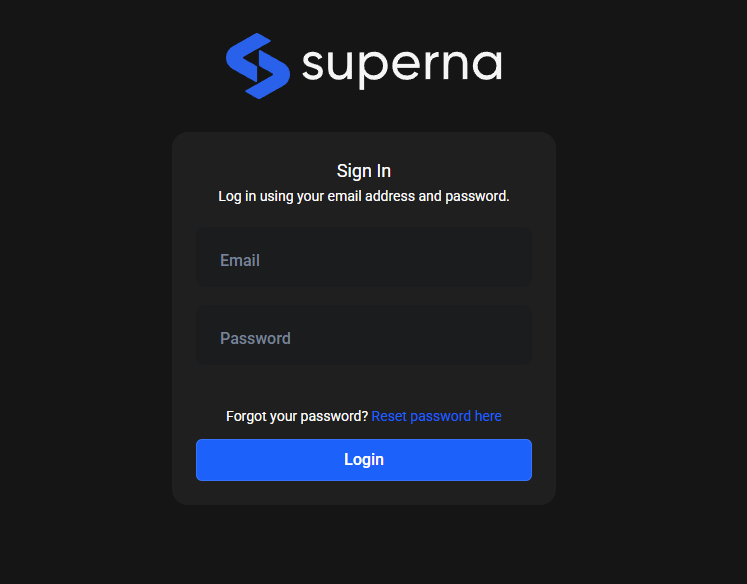
-
Enter Email
Type your email address and click "Send Reset Link".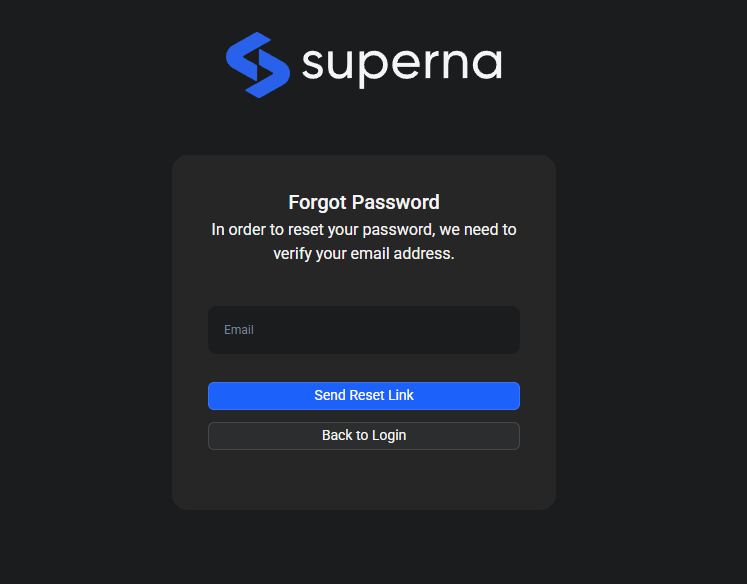
-
Check Email
Check your email for the verification message from Superna.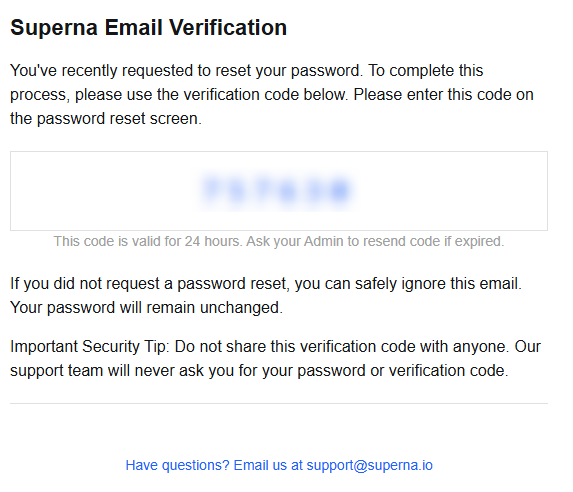
-
Verify Identity Enter the 6-digit verification code from your email and click "Continue".
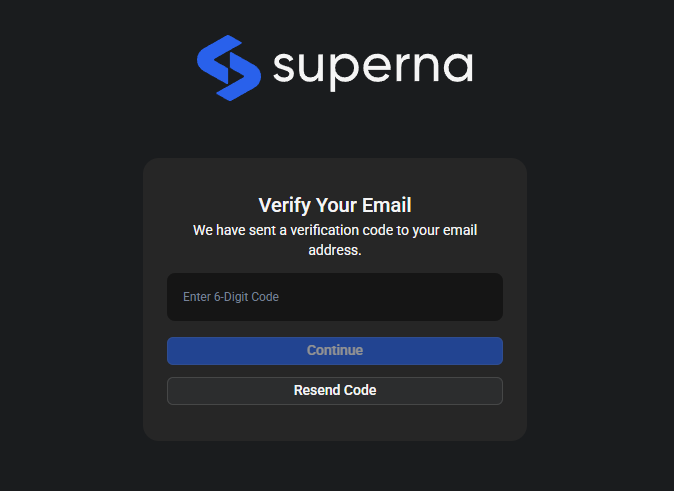
-
Create New Password
Set a new password that meets the requirements and click "Reset Password".
Password RequirementsYour password must include:
- Minimum 8 characters
- At least one uppercase letter
- At least one lowercase letter
- At least one number
- At least one special character (e.g., !@#$%^&*)
-
Complete Recovery
When "Password Successfully Reset" appears, click "Continue to Superna" and log in with your new password.
See Also
- Team Management - Managing user accounts and invitations
- Dashboard - Your main monitoring interface after login
- Add Devices - Connect storage devices to begin monitoring