Team Management
Control who accesses your Superna platform and what actions they can perform. This guide shows you how to add new users, modify existing accounts, and remove access when needed.
Add Users
Add new team members with these steps:
-
Open Settings
Go to the Settings > General > Team page.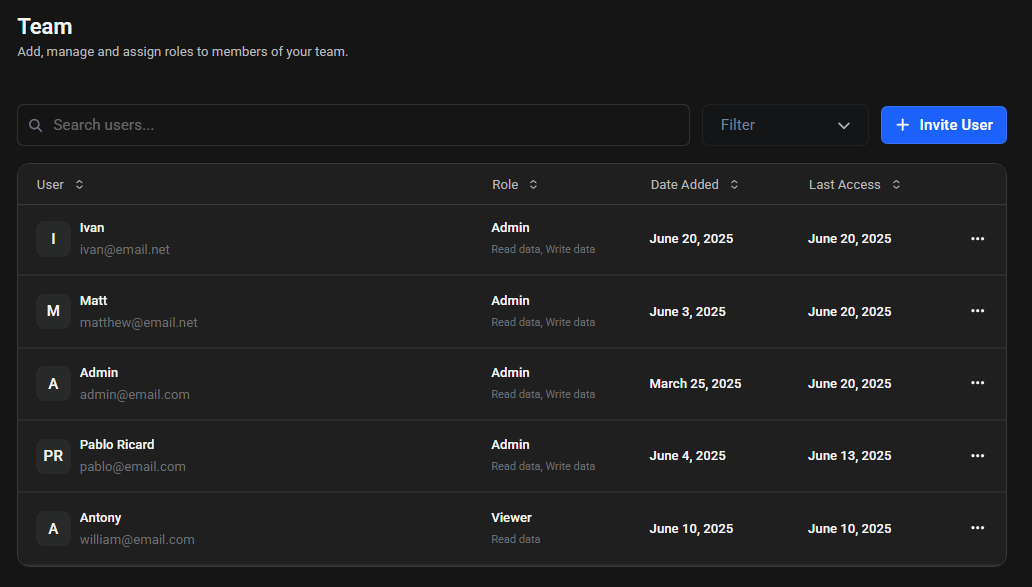
-
Select Invite User
Click the + Invite User button.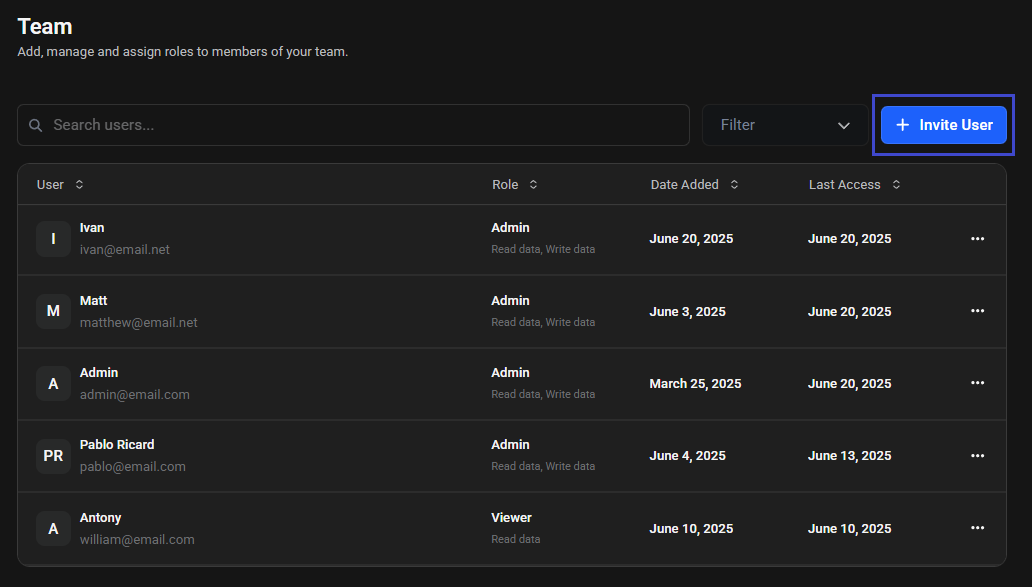
-
Enter Details
Fill in the required information: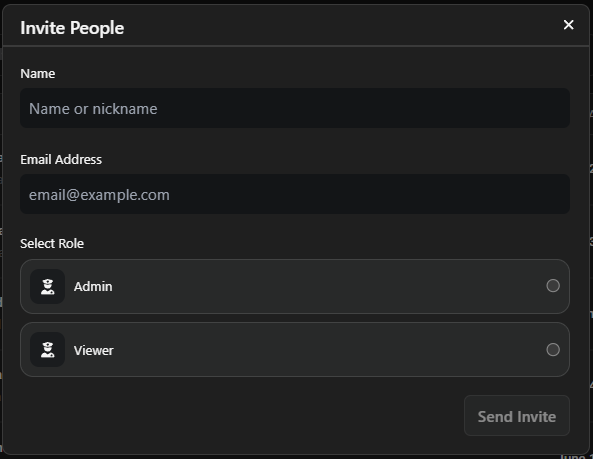
- Name: User's name or nickmane
- Email: Valid email address
- Role: Select the user role in the system. For more information about roles, check the Roles page.
-
Send Invite
Click Send Invite to send the invitation email.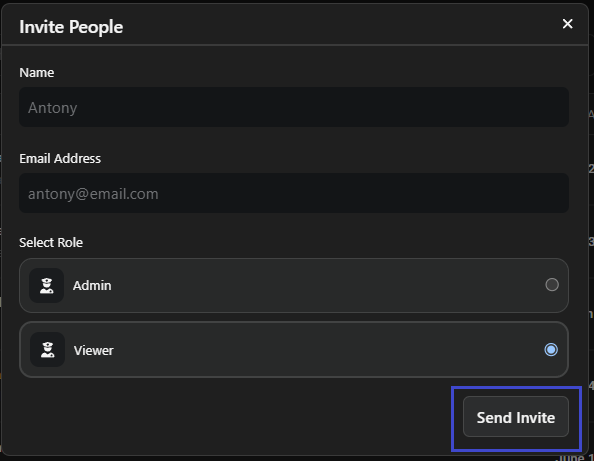 note
noteThe system sends an activation email with the subject "Welcome to Superna!" New users must follow the First Access steps to activate their account.
Manage Existing Users
Change Existing User's Role
Admins can assign different roles to control user permissions.
-
Access User
Go to Settings > General > Team, then find the user you want to edit and click the three-dot menu (...).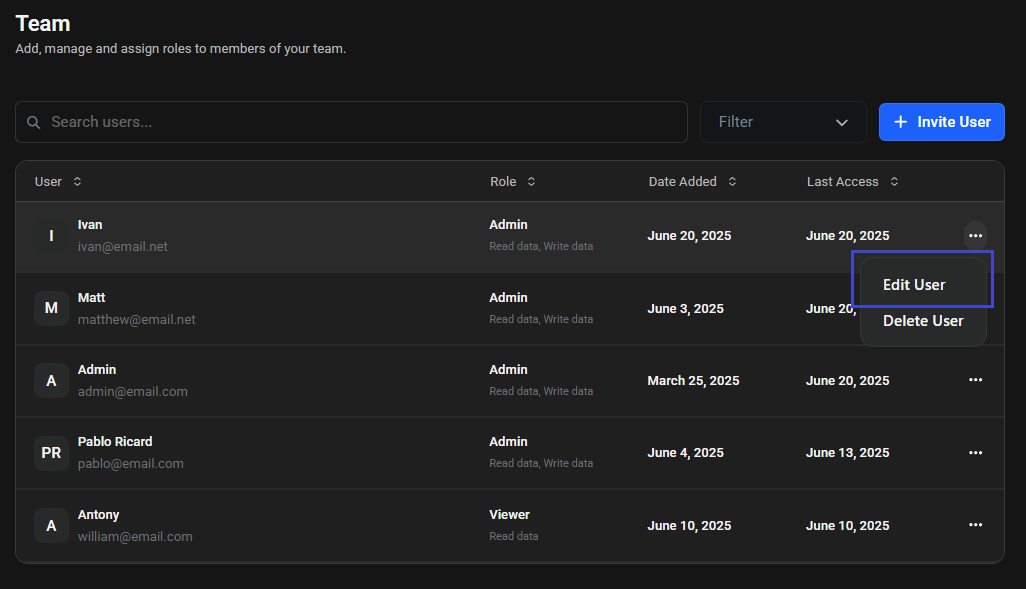
-
Modify User
Select Edit, update the user's name or role as needed, and click Save.
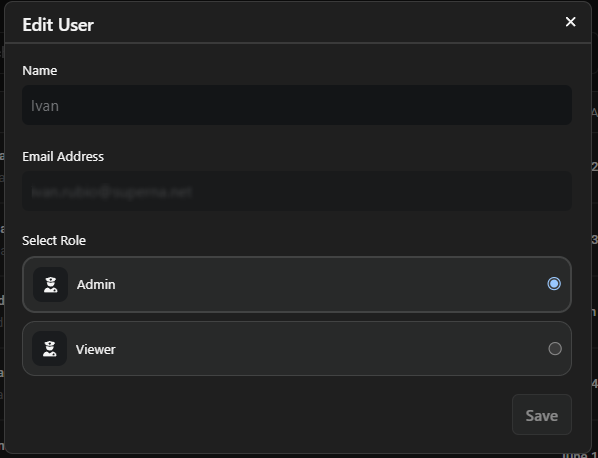
Email addresses cannot be changed after account creation. If you need to change an email, an Admin must delete the user and add them again with the correct email.
Remove Users
-
Delete User
Go to Settings > General > Team, find the user, click the three-dot menu (...), and select Delete.

-
Confirm Removal
Review the confirmation message and click Delete to remove the user.dangerThis action removes the user. You cannot undo this action, but you can re-add the user if needed.
See Also
- Roles - Learn about Admin and Viewer permissions
- Authentication - Understand login and password procedures
- First Access - Instructions for new users activating their account