Bulk Ingestion
Introduction
This guide provides instructions for re-ingesting historical audit data from VAST audit directory into Easy Auditor's index, using the Bulk Ingest feature. Bulk Ingest ensures that any unprocessed, compressed logs are captured and indexed, allowing Easy Auditor to maintain a complete record of user activity.
Requirements
Before starting the bulk ingestion process, ensure you have:
-
ECA Mounts: An NFS mount is configured on the ECA turboaudit nodes to read audit files. Bulk ingestion uses the same NFS mount that is used for active audit data processing by RSW and EA
-
Active ECA: At least one turboaudit and evtarchive must be running (working ECAs)
-
Software Version: Release 4.2.0 or later
-
GUI Access: Access to the Easy Auditor GUI
-
Storage Space: Sufficient storage space in the sql db server
- No Bulk-Ingest Support: Bulk ingestion is a background task, and it is not supported under the standard support contract. The system prioritizes processing of current audit data over bulk ingestion, meaning there is no way to predict how long bulk ingestion will take.
- Concurrent Jobs: Only one job can run at a time
- Job Queueing: When submitting more than one ingestion job, they will be queued, and only one will execute at a time.
- Date Range: Supports ingestion of audit data from up to 3 days prior
- Non-changeable Priority: There is no option to change the priority of bulk ingestion jobs, meaning they will always be lower priority than active audit data processing.
How to Run a Bulk Ingest Job
Via Easy Auditor GUI
-
Select Cluster
Choose the target cluster for ingestion
-
Select Date Range
Pick the most recent date (up to 3 days ago) to begin ingesting archived audit logs
-
Submit Job
Click Submit Job to start
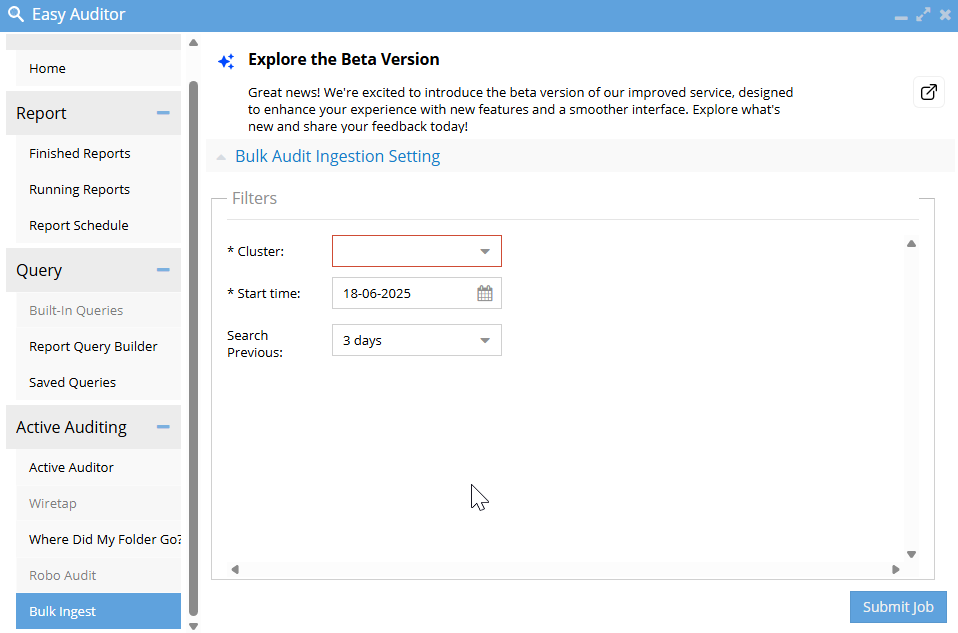
Job Steps Overview
-
Start Bulk Ingest Job
Bulkingest job lock acquired, settings are saved and ingestion begins
-
Wait for Completion
Job runs and waits until all files are ingested
-
View Statistics & Completion
Job marks as complete and statistics are updated
noteOnly one job runs at a time. Eyeglass will wait until the current job completes before starting a queued one.
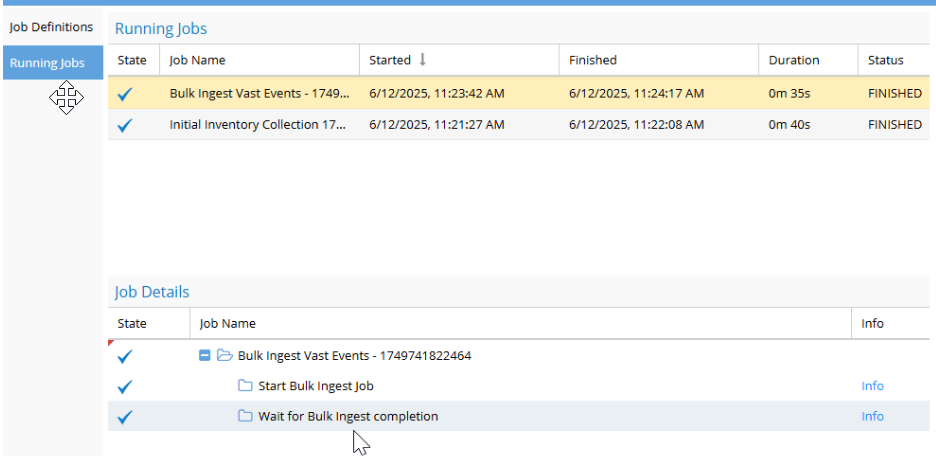
Technical Details and Monitoring
Job Status Flow and ZooKeeper Interaction
Settings are stored in ZooKeeper at:
/ecasettings/bulkingest.json
During ingestion, Eyeglass polls ZooKeeper to check status.
When ingestion finishes:
- Stats are saved to
/ecasettings/bulkingest/stats - Processed files are saved to
/ecasettings/bulkingest/history - A local copy of the final stats is stored at
/opt/superna/sca/data/ecasettings/bulkingest.json
Example stats:
{
"cluster_name": "QA-DS",
"cluster_guid": "2f5fd126-1e30-5a9f-9fe7-329e73a18ec5",
"daySpan": "1",
"startDate": "2025-05-15T00:00:00",
"status": "FINISHED",
"message": "Processed: 1, Failed: 0, Skipped: 0
}
Turboaudit Logs
During the "Wait for Bulk Ingest Completion" step, Turboaudit handles the ingestion.
To check ingestion progress:
- View logs on each Turboaudit node
- Each node may ingest different files in parallel
- Logs include the current file being processed and ingestion status per file
These logs are critical for understanding slowdowns, file-specific issues, or failures during ingestion.
Statistics Tracked
- Number of successfully processed files
- Number of files skipped due to prior processing
- Number of files that failed during processing
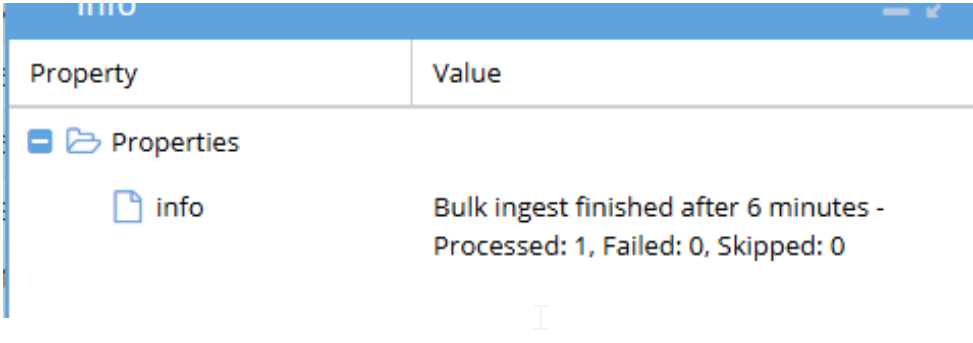
How to View Progress
Start the Queue Monitor Process
-
Log in to Node 1
Log in to Node 1 of the ECA cluster
-
Start Kafkahq Container
Run the command:
ecactl containers up -d kafkahq
View Ingestion Jobs
-
Open Jobs Tab
Open the Eyeglass Jobs Icon → Running Jobs tab
-
Check Completion Status
Wait for the blue checkmark to indicate job completion
-
Monitor Progress
A spinning symbol means the job is still in progress
-
Verify Job Completion
The screen must show "finished" before submitting another job
noteWhen a bulkingest job shows completed in the UI, it means all the events are ingested to bulkingest topic where db consumer group "eventarchive" reads and ingests in the db. UI job showing completion doesn't mean all events are ingested to the db. It has to be confirmed from "View Event Ingestion Progress" kafkahq.
View Event Ingestion Progress
-
Open Browser
Open a Web Browser
-
Access Kafkahq Interface
Navigate to:
http://x.x.x.x/kafkahq(Replace x.x.x.x with the IP address of ECA Cluster Node 1) -
Enter Login Credentials
- Username:
ecadamin - Password:
3y3gl4ss
- Username:
-
Navigate to Topic
-
Open Topics Section
Go to the Topics section
-
Select Bulkingestion
Select the bulkingestion topic
-
Key Metrics
Lag
- This value fluctuates based on ingestion speed
- A value of 0 indicates that the ingestion job has completed
- To confirm job completion, check the Running Jobs icon in Eyeglass
Count
- This value should always increase as new events are processed
- It reflects the total number of ingested events
- This count will increase with every ingestion job run

Ingestion to the db is complete until eventarchive lag clears. View ECA monitor for evtarchive sent and received events and evtarchive logs for more information on db ingestion.
Advanced Operations
View Data in ZooKeeper
-
Access Node 1
SSH to Node 1
-
Start ZooKeeper Shell
Run:
ecactl zk shell -
View History Data
Inside the shell, run:
get /ecasettings/bulkingest/history
Delete Previous Bulkingest History
-
Access Node 1
SSH to Node 1
-
Start ZooKeeper Shell
Run command:
ecactl zk shell -
Delete History Data
Run command:
delete /ecasettings/bulkingest/history
Manually Stop Bulkingestion Job (Not Recommended)
This should only be done if absolutely necessary. Please also note that restarting SCA or TurboAudit (TA) during a bulk ingest operation does not cancel the job. TurboAudit will automatically resume processing when it comes back online.
-
Stop TurboAudit Services
Stop TA on all nodes
-
Access ZooKeeper
SSH to ECA node 1 and run command:
ecactl zk shell -
Retrieve Current Settings
Retrieve the bulkingest settings information using command:
get /ecasettings/bulkingest.json -
Modify Status Value
Replace the status with "FINISHED" and keep everything else same in single line json
-
Update ZooKeeper Settings
Run command:
set /ecasettings/bulkingest.json <single-line-json> -
Verify Changes
Verify the settings
-
Restart Services
Restart TA on all nodes