Exiting Onboarding Mode
When your Superna 5.x system completes its learning phase, you can transition from Onboarding Mode to Regular Mode. This transition activates full security protection with learned thresholds tailored to your environment. The system will notify you when sufficient data has been collected and guide you through the exit process to enable complete threat detection and automated response capabilities.
When to Exit
Exit Onboarding Mode when your system meets these criteria:
Detection Rate: Less than 2 per day
Duration: Over a 3-day period
Data Collection: Sufficient baseline established
You can view and configure Onboarding Mode parameters in the Settings section under the Onboarding Mode tab. This is where you'll monitor your progress toward exit criteria.
Notification Methods
 You will receive notifications through multiple channels when your system meets the exit criteria.
You will receive notifications through multiple channels when your system meets the exit criteria.
Email Notifications
The system sends detailed information about readiness status and next steps to your registered email address.
Dashboard Alerts
A notification banner appears on your main dashboard homepage when you log in. Click the banner to review exit criteria details.
System Notification Panel
Click the notification icon in the top-right corner of the interface to access persistent notifications about Onboarding Mode exit readiness. These notifications remain visible until you complete the transition process.
This action cannot be undone. Once you exit Onboarding Mode, all configured security settings activate immediately, you cannot return to Onboarding Mode, and user lockouts may begin based on your settings.
Review all settings before you proceed.
Exit Process
-
Access Review Screen
When on the Settings page, go to the Onboarding section and click the "Review Changes" button. -
Review New Threat Response Settings
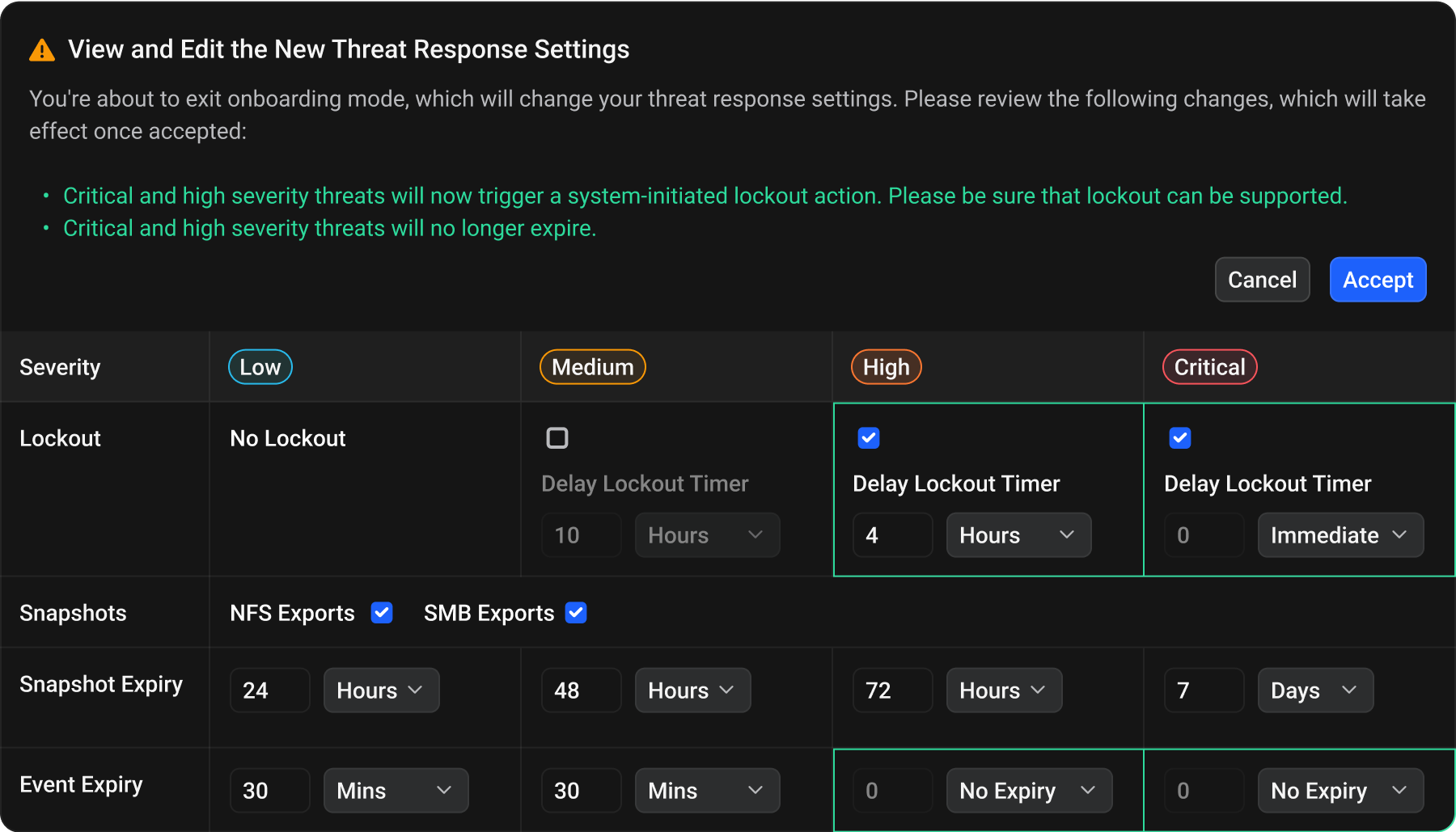
Examine the learned thresholds and recommended security settings. -
Configure Settings
Adjust lockout preferences and automated responses. -
Confirm Changes
Click the "Accept" button to exit Onboarding Mode and transition to Regular Mode. -
Regular Mode Activation
Regular Mode activates after you exit Onboarding Mode. This operational state applies the learned thresholds and enables security responses based on your configured settings.Regular Mode Features:
- Active Lockouts - User lockouts become available for configuration, providing automated protection against suspicious activity.
- Customizable Response - You can adjust severity thresholds and response actions at any time.
- Continued Learning - The system continues to refine its detection capabilities based on ongoing activity.
infoFor detailed information about all configuration options and default settings for Onboarding Mode, see Onboarding Mode Settings.
-
Monitor System
Watch alerts during the first week after transition.
What Happens After Transition
-
Immediate Changes
Security policies activate, configuration settings take effect, and automated responses begin based on your thresholds. -
First Week
Monitor system alerts and user lockout activity during the first week after transition.
If you don't complete this process within 30 days of the notification, Superna Support may contact you to assist with the transition.
See Also
- Onboarding Mode - Understanding the initial learning phase
- Dashboard - Monitor system status and detection rates
- User Management - Configure user lockout policies in Regular Mode