In Place Upgrades
Introduction
This procedure allows customers to convert openSUSE to a licensed and supported SLES OS and allows in-place upgrade options using the YAST GUI for simplified OS patch management and major release upgrades. This subscription to SLES includes patches, upgrades, and access to OS technical support if required.
Prerequisites
-
openSUSE.
-
How to check:
Login as admin over SSH and run the following command:
cat /etc/os-release
-
-
A SLES subscription purchased from Suse.
-
Internet repository firewall configuration or proxy that allows HTTPS over port 443 to https://updates.suse.com.
How to Migrate openSUSE to SLES Licensed Subscription OS
-
Purchase an OS subscription from SuSE or from a third party reseller:
Make sure to retain the email address used to purchase and the Activation Code.
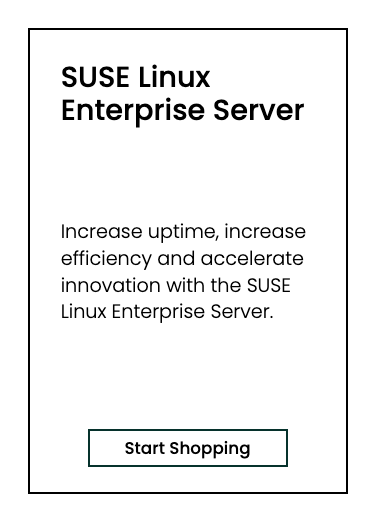
-
Login to the VM as the
adminuser over SSH:ssh admin@your_vm_ip
sudo -s -
Install the migration package:
zypper in yast2-migration-sle -
Once the installation is complete, start YAST:
yast -
Select the menu on the right for Migrate to SUSE Linux Enterprise.
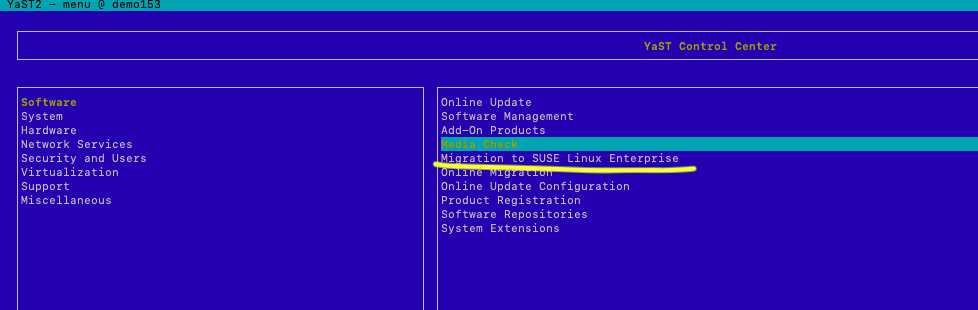
-
Follow the on-screen steps to enter your email address and Activation Code.
-
After completing the steps, verify your registration:
cat /etc/os-releaseLook for the OS ID to confirm it is now SLES.
-
Confirm the VM registration using the Product Registration menu in YAST.
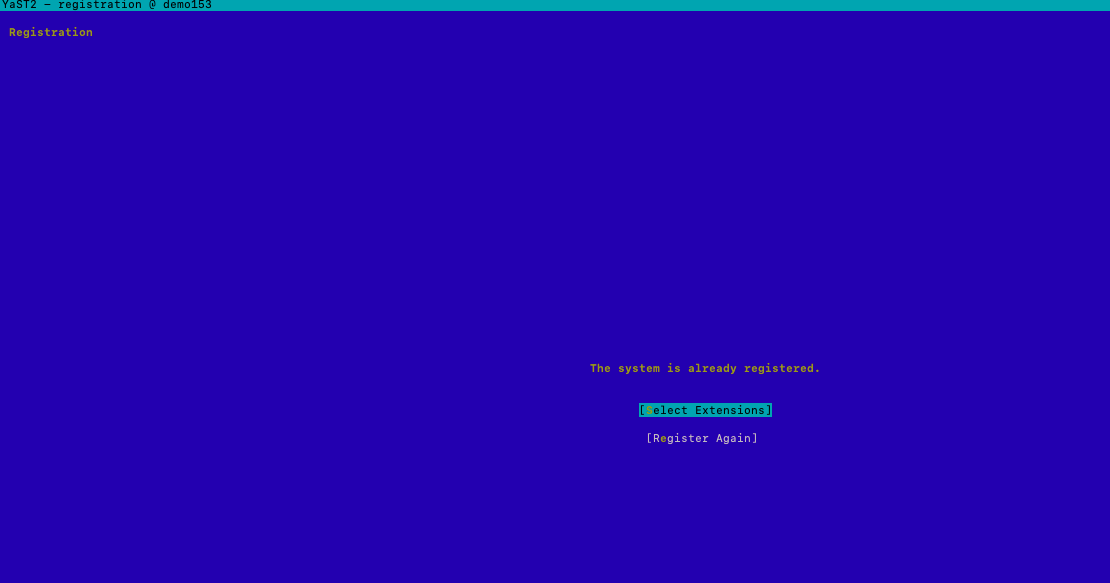 info
infoYou should see a screen indicating that "The system is already registered." confirming that the system is registered by SUSE.
How to In-Place OS Upgrade SLES-Licensed OS
Only licensed SLES appliances offer the GUI upgrade In-Place.
-
Login as admin over SSH
sudo -s
yast -
Select the menu option:
- Go to the right menu and choose Online Migration.
-
Follow the GUI steps to upgrade
infoDuring the upgrade, 2 conflicts will be raised for dependencies. Choose to continue the upgrade.
infoThe upgrade can take 30-60 minutes depending on download speeds. A reboot will be completed at the end of the upgrade.
-
Run Superna Eyeglass installer:
- Execute the run file after the OS upgrade to repair dependencies.
-
Prepare for Upgrade:
-
Open the OS release file:
nano /etc/os-release -
Change
ID_LIKEfrom"suse"to"suse opensuse". -
Press
Control + Xto save and exit.
-
-
Download the Eyeglass Upgrade Installer:
- Get the file from the support.superna.net portal.
- Use
scpto transfer the file to the Eyeglass appliance.
tipTo learn more about the Eyeglass upgrade process, check out the Eyeglass Upgrade Guide
-
Change File Mode:
chmod 777 <name of upgrade file> -
Execute the Upgrade File:
./<name of upgrade file> -
Verification:
- Once completed, login to the Eyeglass Web UI to verify the upgrade.