Backup and Restore Procedures
Introduction
The backup and restore procedures allow you to transfer valuable information and configuration data between two Eyeglass VMs.
You will need to:
- Retrieve a backup file from the "active" Eyeglass VM.
- Transfer this file to the Backup Eyeglass VM.
- Activate functionalities.
- Connect the new Eyeglass VM to the Cluster(s).
How to Retrieve a Backup File
- Log into your active Eyeglass VM through the Web UI.
- Click on the About/Contact icon.
- Navigate to the Backup Tab.
- Here, you will find two buttons which generate different zip files:
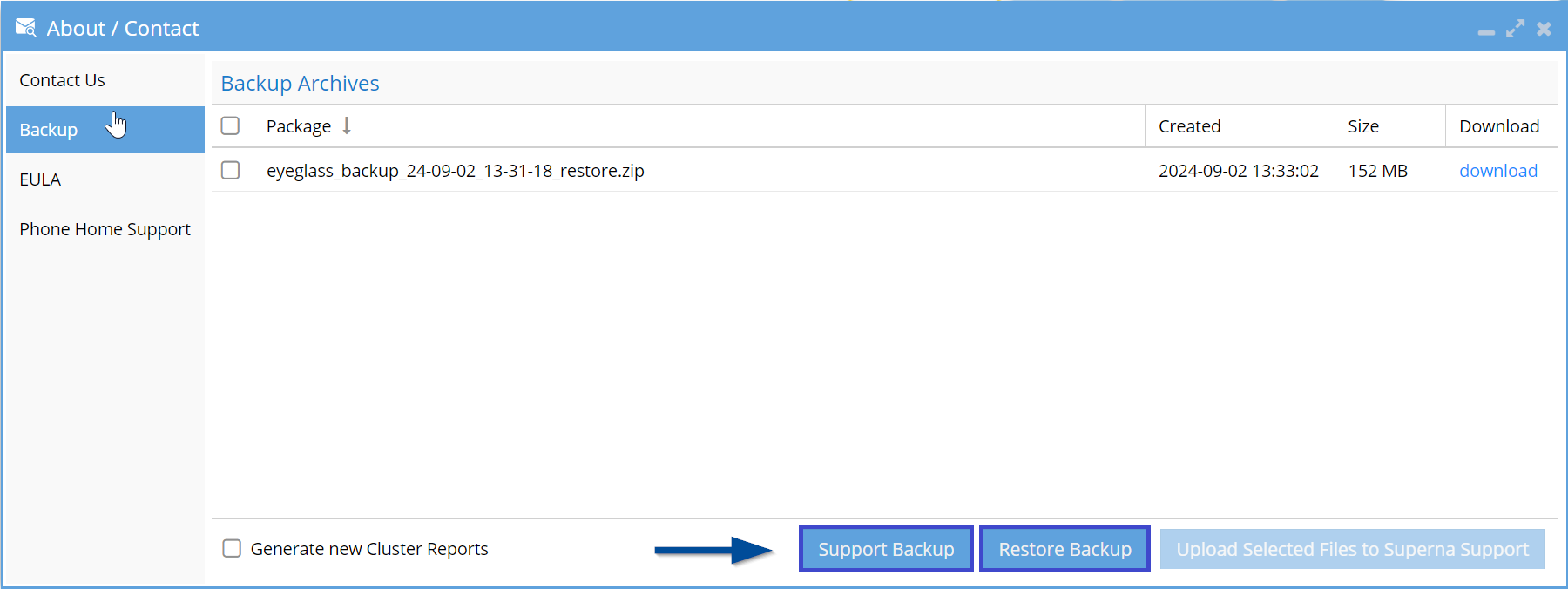
- Support Backup: Usually used by our Support team. This file includes information about Clusters, Eyeglass Configuration, and Logs.
- Restore Backup: Includes information about Application Processes, License, Clusters, Inventory, and Failover Configuration.
- Click on Restore Backup (for configuration restoring purposes).
- Wait for the Job to complete and you will find the Download links in the Backup Tab.
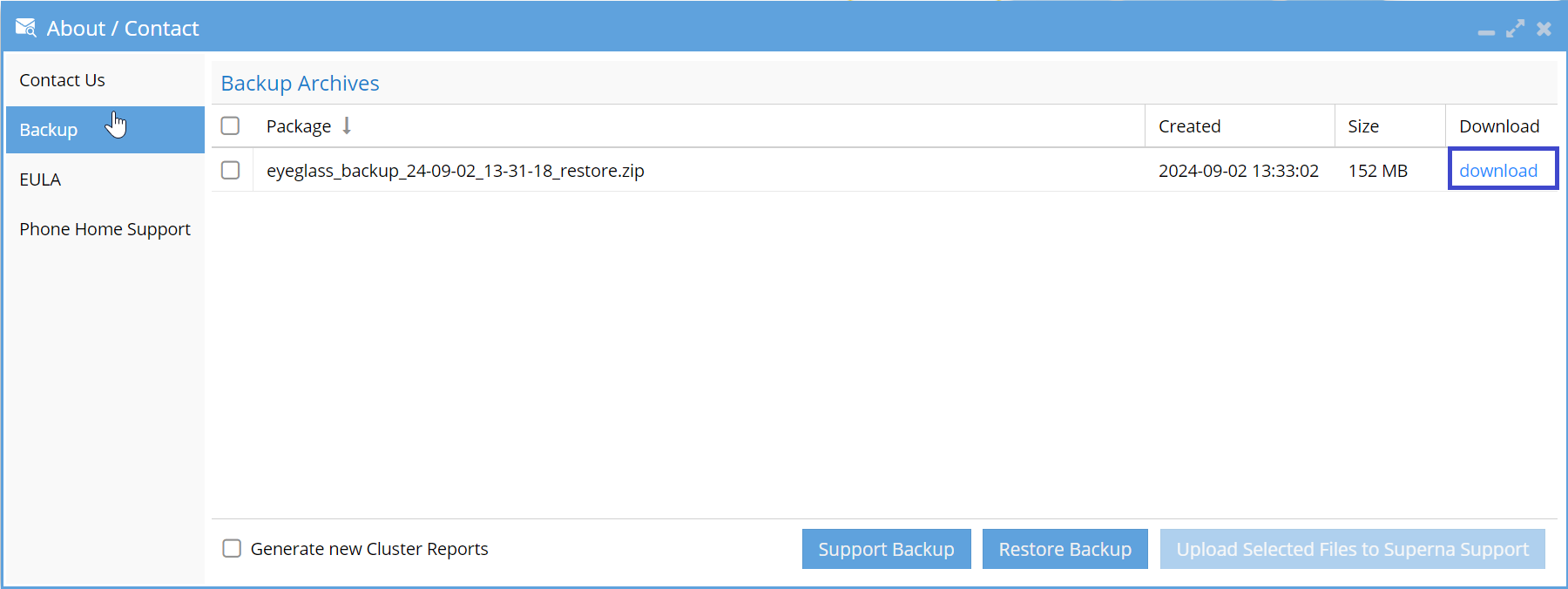
- The size of the files depends on the complexity of the Clusters (they can range from about 10MB to 600MB)
- Download the Restore zip file.
- Once it's downloaded, locate it on your PC.
Backup files are created by Eyeglass daily at 2:00 am. To access these you must SSH into the Eyeglass VM and navigate to the Backup directory using
cd /opt/superna/var/backup
There, you may consult the files using
ls -l
All files in this directory have the same information as the restore file that you can create on demand. This is an alternate way to get the information.
Restore Procedure
Before you begin, ensure that the Backup File is readily available for upload (perhaps in your Downloads folder).
How to Upload the Backup File to the Backup VM
- Log into the Backup VM as admin, using a file transfer client that supports SFTP. (Input Port 22 wherever applicable)
- Upload the Backup file to the admin folder (or the top-level folder that applies).
The Backup VM should be "clean", without a license, nor connection to Clusters.
How to Use the Uploaded Backup File
-
Login through SSH to the Backup VM
-
Switch directory to the root.
-
Run the following command:
sudo su - -
Enter your password when prompted.
-
Run the following command:
igls app restore /full_path_to_your_file.extension/
If there are multiple Backup Files in the directory, Eyeglass will take the newest file. If you need a specific one, you must type it out in its entirety.
If you have an open Eyeglass Web UI, it will restart and you will be able to see all of the newly uploaded data.
How to Verify Functionality Post-Restoration
In the Eyeglass UI for the Backup VM:
- Navigate to Inventory View, and verify that the expected clusters are present.
- Navigate to License Management and verify the licenses under Manage Licenses.
Next Steps
At this point, you can consult the Eyeglass Jobs article to explore what you can do with your newly activated Backup VM.