How to Use Runbook Robot
How to Use Runbook Robot
The Runbook Robot automates testing of your failover infrastructure by failing over an isolated SyncIQ policy or access zone with test data to ensure production data failover success when needed.
Runbook Robot Actions:
- Runs a failover.
- During failover, data is synced to the DR cluster.
- Records results as a pass/fail.
Runbook Robot with SMB Protocol
Active Directory Credentials:
- Active Directory Credentials while adding Isilon Cluster to Eyeglass from Add Managed Device. Used for share creation and setting permissions when adding Isilon Cluster to Eyeglass.
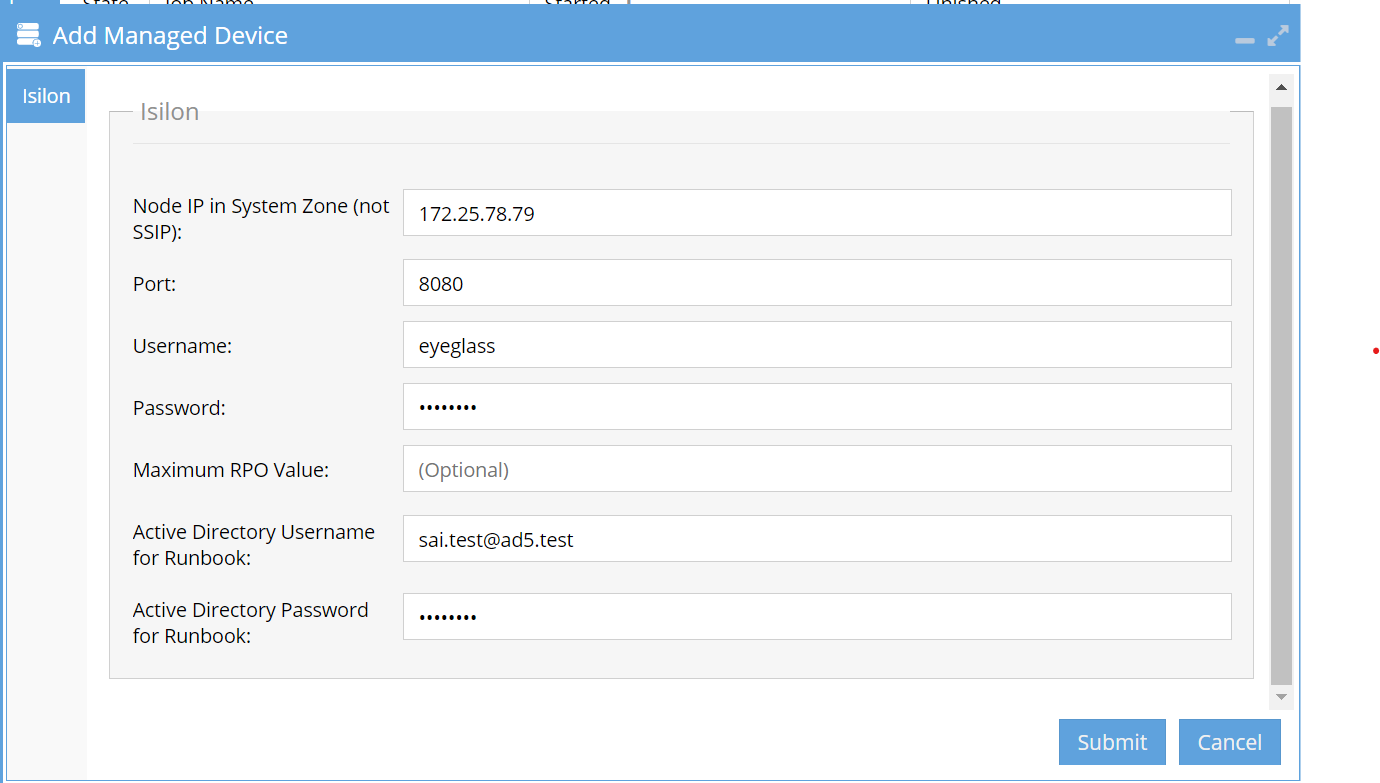
info
There is also an option in Edit Managed Device for adding Active Directory Credentials.
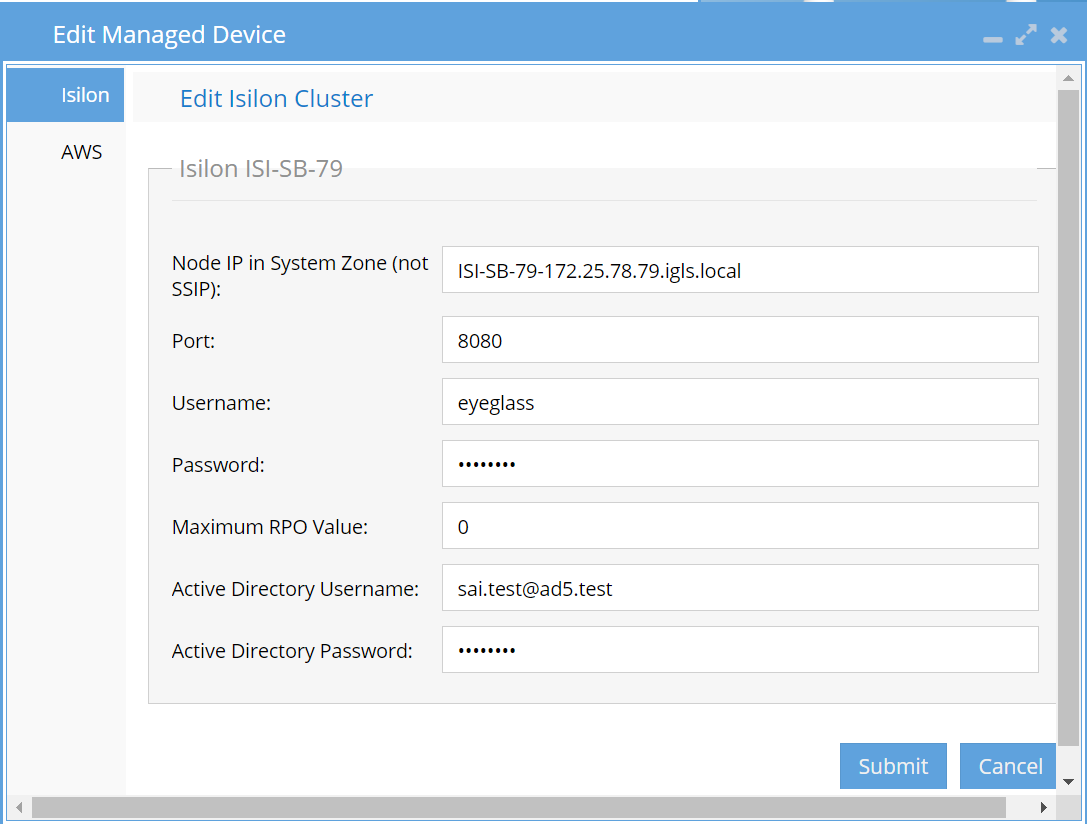
Checklist:
-
Open Eyeglass from SSH.
cat /opt/superna/sca/conf/system.xmlEnsure the tag is set to:
<runbookrobot_mount_type>smb</runbookrobot_mount_type>cat /opt/superna/sca/conf/runbookRobotConfig.jsonEnsure it looks like:
{"mount":true,"createExportOrShare":true}
Default Runbook Mode: SMB
- Robot mount: Enabled by default.
Commands to Enable:
admin@eye28:~> igls adv runbookrobot set --mount true
{
"success": true
}
admin@eye28:~> igls adv runbookrobot
{
"mount": true,
"createExportOrShare": false
}
admin@eye28:~> igls adv runbookrobot set --createExportOrShare true
{
"success": true
}
admin@eye28:~> igls adv runbookrobot
{
"mount": true,
"createExportOrShare": true
}
info
Note: Both mount and createExportOrShare need to be true/false to enable or disable without errors.