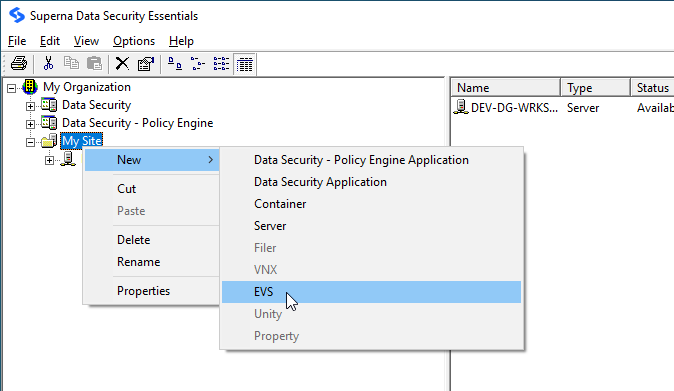Hitachi Configuration
Adding a Hitachi EVS to the Superna Data Security Essentials Policy Hierarchy
- Open Superna Data Security Essentials Admin by navigating to:
Start > All Programs > Superna Data Security Essentials > Data Security Essentials Admin - Right-click My Site and select New > Filer to add an EVS.
- In Step 4 of the NAS Data Connector Configuration, click the drop-down menu in the toolbar and select the Hitachi connector.
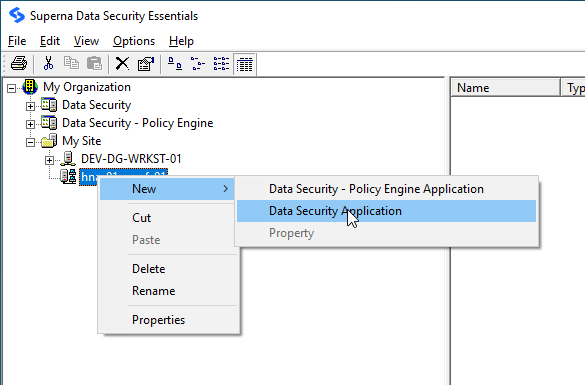
- In Step 5 of the NAS Data Connector Configuration, click the drop-down menu in the toolbar and click the Hitachi connector tab in the manager view.
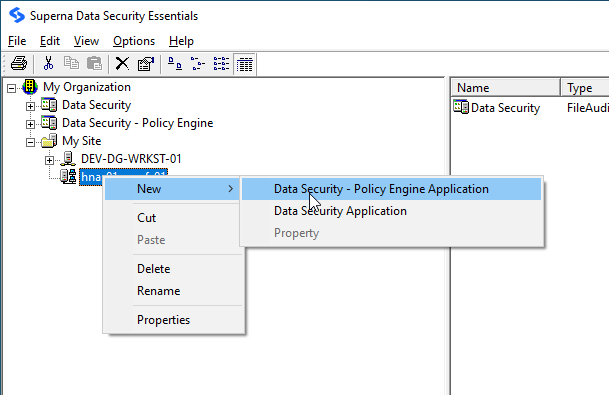
- You can add, edit, or remove NAS servers. Click Add.
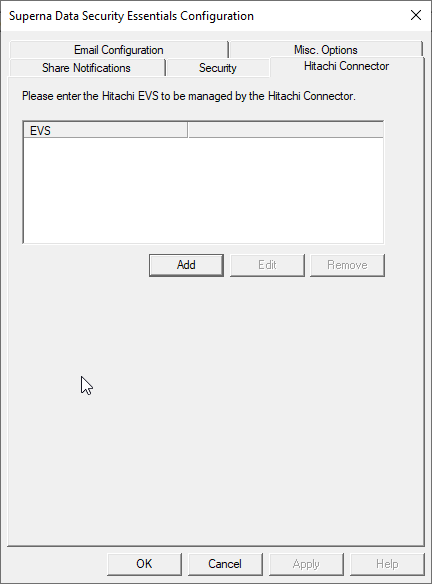
- Enter the CIFS name for your EVS and click OK.
- Add the EVS to the policy hierarchy by right-clicking on the EVS and selecting New > Data Security Application and then New > Data Security - Policy Engine Application.