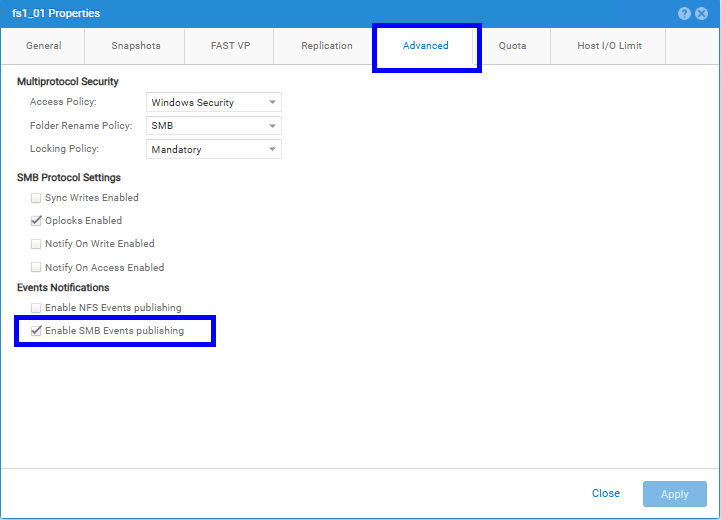Unity NAS Server Integration
Set up event publishing on your Dell Unity storage system to enable file activity monitoring with Data Security Essentials. Unity NAS Servers use Dell CEE and Event Publishing to monitor file events. Follow these steps after adding your Unity system to the Data Security Essentials Policy Hierarchy.
Set Up the Events Publisher
-
Access NAS Servers
Select Storage > File in the side menu, then click the NAS Servers option.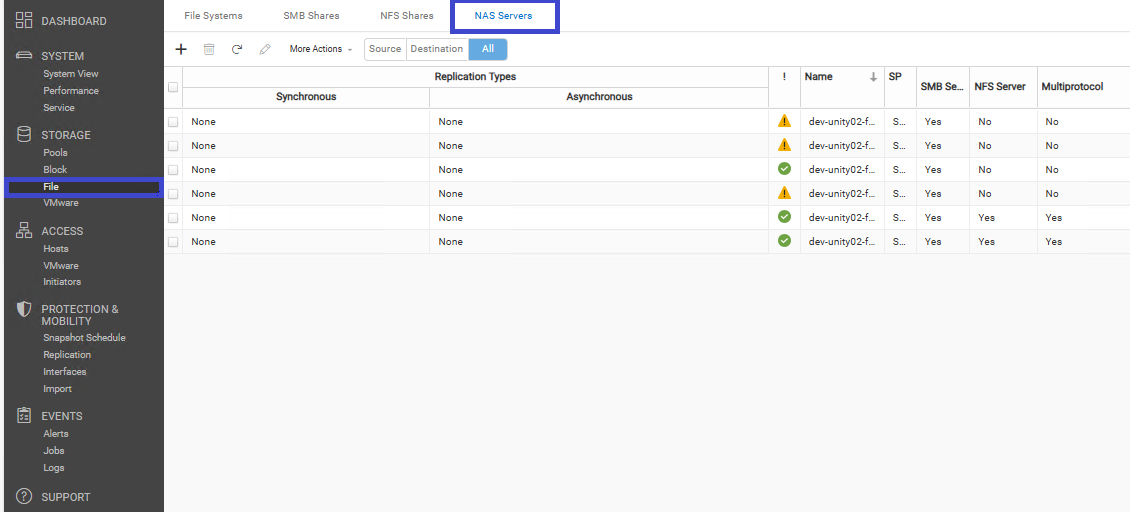
-
Open NAS Server
Double-click the NAS Server in the list to open its settings.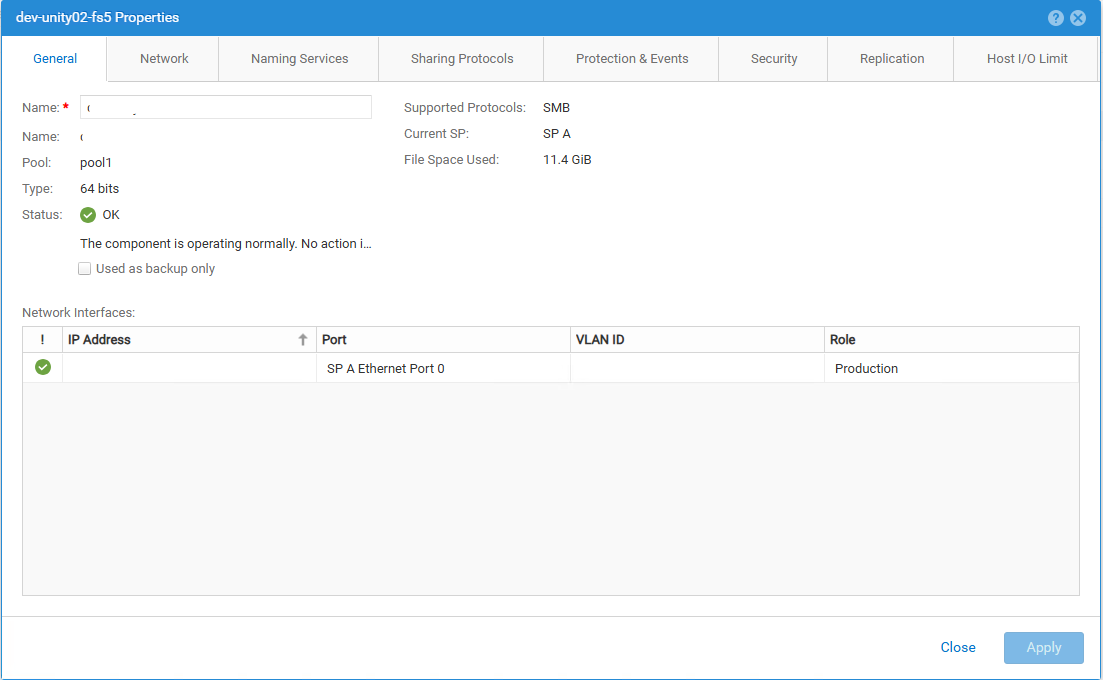
-
Navigate to Event Publishing
Click Protection & Events in the top menu, then select Event Publishing in the side menu. Click the Plus sign (+) to add a new publisher.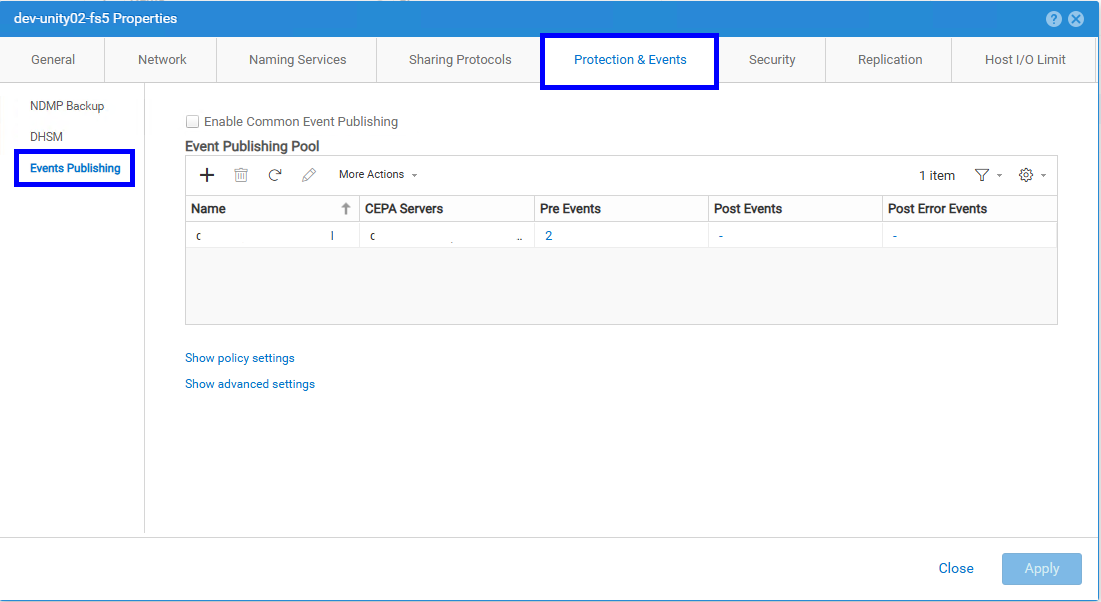
-
Name the Events Publisher
Enter a name for the events publisher. Use the NAS Server name with Superna added (example: nas-server_Superna).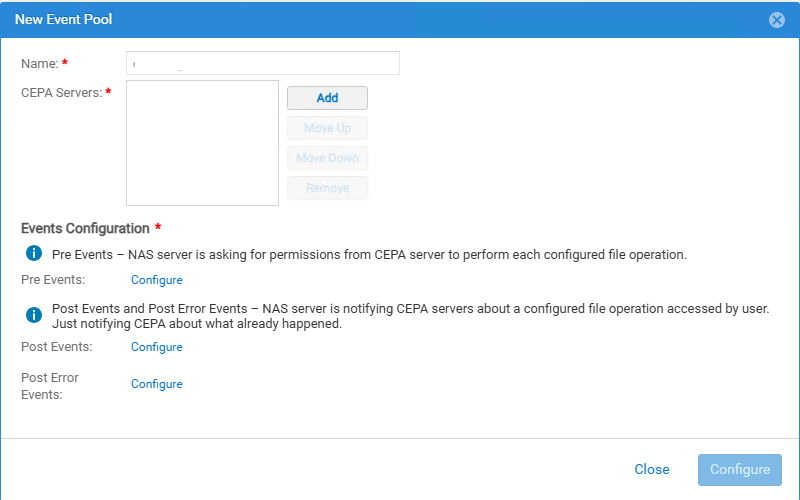
-
Add CEPA Server
Enter the IP address or hostname of your Data Security Essentials Windows server in the Event Publishing (CEPA) Server field and click Add.tipValid formats:
- IPv4 address: 192.168.1.2 (no port)
- IPv6 address: FE80::202:B3FF:FE1E:8329 (no port)
- Hostname: server.domain.com (no port)
-
Select Required Events
Select these events under Pre-Events only, then click OK: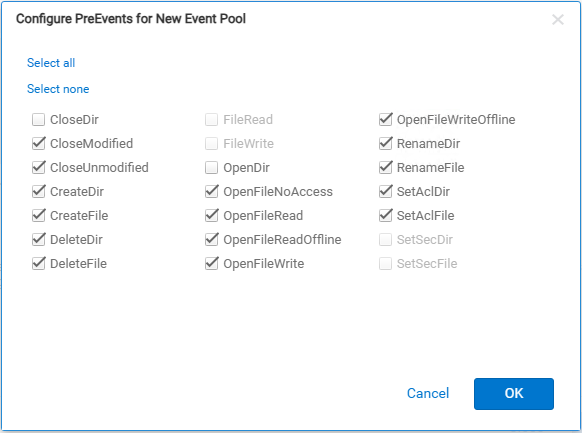
- CreateDir
- CreateFile
- DeleteDir
- DeleteFile
- OpenFileNoAccess
- OpenFileRead
- OpenFileReadOffline
- OpenFileWrite
- OpenFileWriteOffline
- RenameDir
- RenameFile
- SetAclDir
- SetAclFile
- CloseModified
- Closeunmodified
Leave Post-Events and Post-Error-Events empty. Click Configure.
-
Configure Policy and Advanced Settings
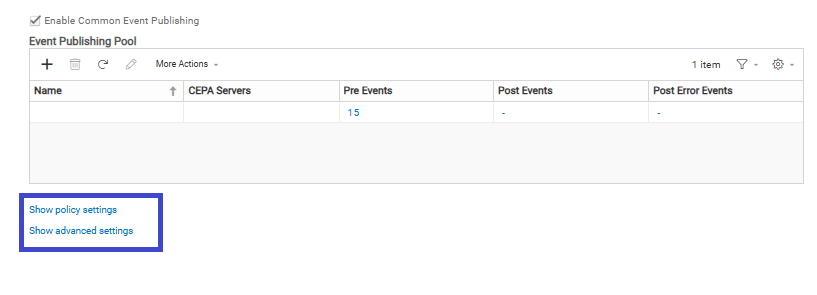
-
Click the Show Policy Settings dropdown and verify these settings:
- Pre Events Failure Policy: Ignore - Consider pre-events acknowledged when CEPA servers are offline
- Post Events Failure Policy: Ignore - Continue and tolerate lost events
-
Click the Show Advanced Settings dropdown and verify these settings:
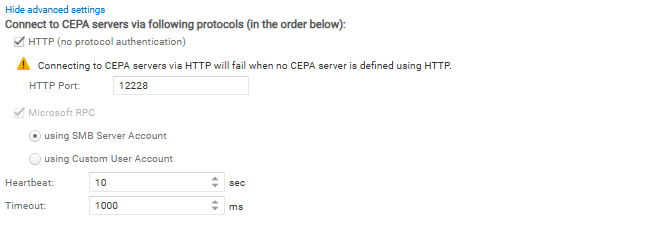
- Select http (no protocol authentication) option
- Port Number: HTTP 12228 (Dell CEE default)
noteAllow port 12228 through any firewalls between Unity and the Data Security Essentials server.
- Microsoft RPC: using SMB Server Account
- Heartbeat: 10 seconds
- Timeout: 1000 milliseconds
-
-
Save the Configuration
Click Configure to create the events publisher.
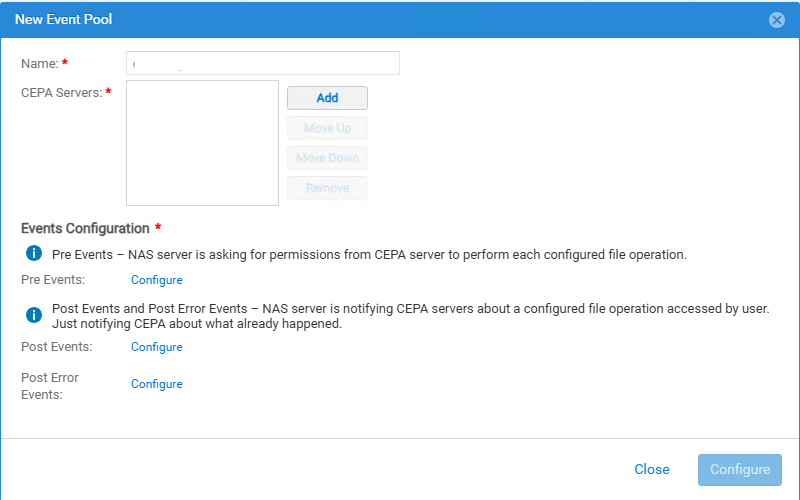
Enable Events Publishing on File Systems
-
Access File Systems
Navigate to Storage > File > File Systems in the Unity interface.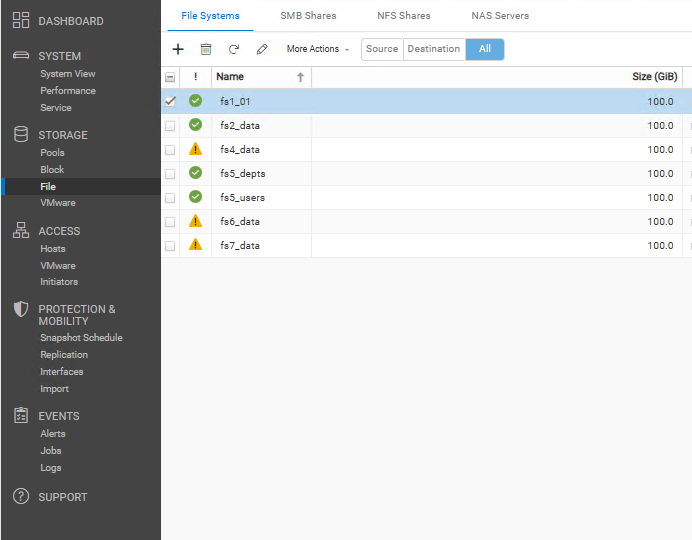
-
Configure Individual File Systems
For each file system you want to monitor: Double-click the file system > Advanced tab > Enable SMB Events Publishing in the events notification section > Click Apply to save the changesinfoRepeat this step for every file system you need to monitor.