Unity Configuration
Adding a Unity CIFS Server to the Data Security Essentials Policy Hierarchy
-
Open Superna Data Security Essentials Admin by navigating to:
Start > All Programs > Superna Data Security Essentials > Data Security Essentials Admin -
Right-click My Site and select:
New > Filer -
Create a New Unity System
Right-click My Site and select:
New > Unity System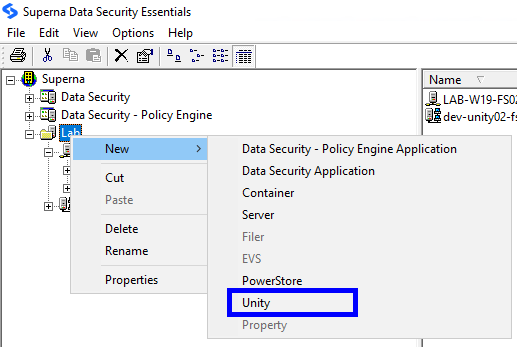
-
Name the Unity System
Enter a name that matches the CIFS server name of your Unity storage system. -
Add Data Security Application
After the Unity system appears in the recognized servers list, right-click it and select:
New > Data Security Application -
Add Policy Engine Application
Right-click the Unity system and select:
New > Data Security - Policy Engine Application -
Configure Windows Server to Manage Unity
After adding the Unity system to the hierarchy, configure the Windows server that will manage it. -
Access Data Security Properties
In the Superna Smart Policy Manager hierarchy view (left pane), expand the Windows-based server entry, right-click Data Security, and select Properties. -
Open Dell Connector Tab
Click the Dell Connector tab.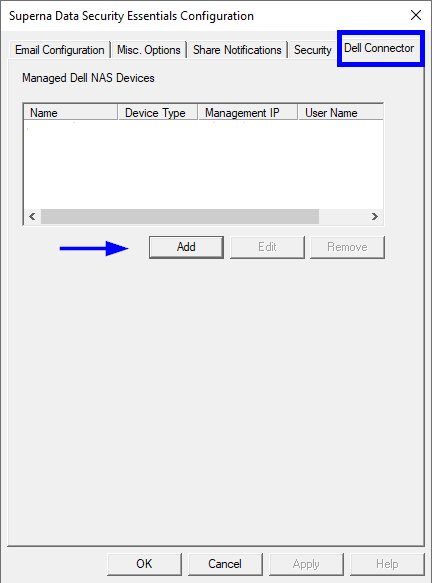
-
Select Device Type
Click Add, then select Dell NAS Device - Unity from the device type options. -
Add Unity System
Enter the following information:- CIFS Server Name: The NetBIOS name of your Unity CIFS server
- IP Address: The IP address of your Unity system
- User Name: Administrator username with access to the Unity system
- Password: Administrator password
- Confirm Password: Re-enter the password to confirm
-
Optional: Edit Configuration
After adding a device, you can edit its configuration by selecting it from the list and clicking the Edit button (located next to the Add button). After editing the CIFS Server Name, IP Address, User Name, or Password and clicking Next, the system performs these validation checks:-
Log in to the management host
-
Retrieve configuration data (this may take a few minutes)
-
Locate CIFS server (example: sna-nas3)
-
Validate CIFS server type
-
Validate CIFS server permissions
-
Validate host version
-
Validate CIFS server registration with the managing Dell connector service
-
-
Save Configuration
Click OK to save the Unity system configuration. -
Configure Policy Engine
Right-click Data Security - Policy Engine and select Properties. -
Add Unity Connector for Policy Engine
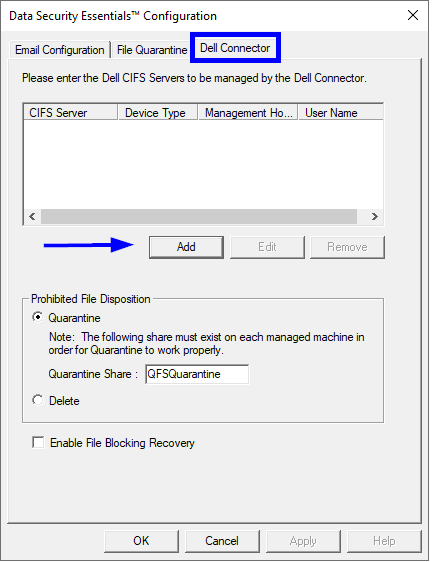
Click the Dell Connector tab, click Add, select Dell NAS Device - Unity from the device type options, and enter the same Unity system information used in step 12. You can also use the Edit button to modify an existing configuration, which will perform the same validation checks described in step 13.
-
Save Policy Engine Configuration
Click OK to save the configuration changes.
Next Steps
After configuring your Unity system in the Data Security Essentials Policy Hierarchy, you need to complete the NAS Server Integration to enable event monitoring.
See Unity NAS Server Integration for detailed instructions on setting up event publishing.