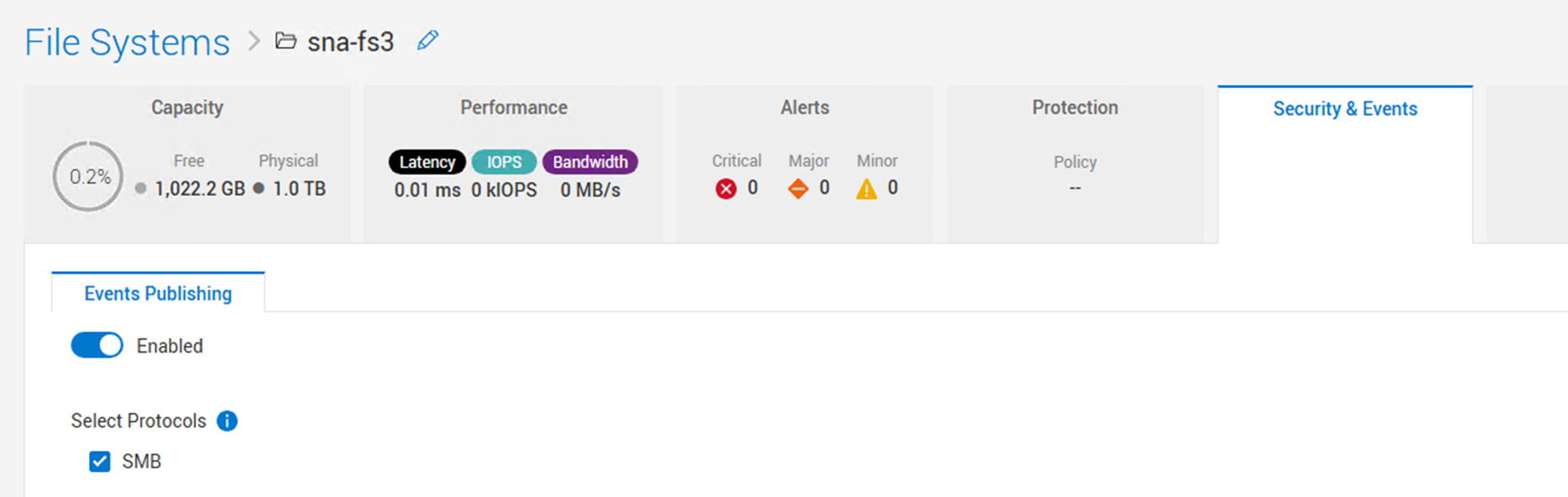PowerStore NAS Server Integration
After configuring your Dell PowerStore storage system in the Data Security Essentials Policy Hierarchy, you need to set up event publishing to enable file activity monitoring.
The integration with PowerStore NAS Servers uses Dell CEE and Events Publishing. Event Pools define which events to monitor and where to send the information. The pool is assigned to an event publisher, which is then assigned to a NAS Server.
Setting Up the Events Publisher
-
Access NAS Servers
Select the Storage link at the top and choose NAS Servers in the drop down menu.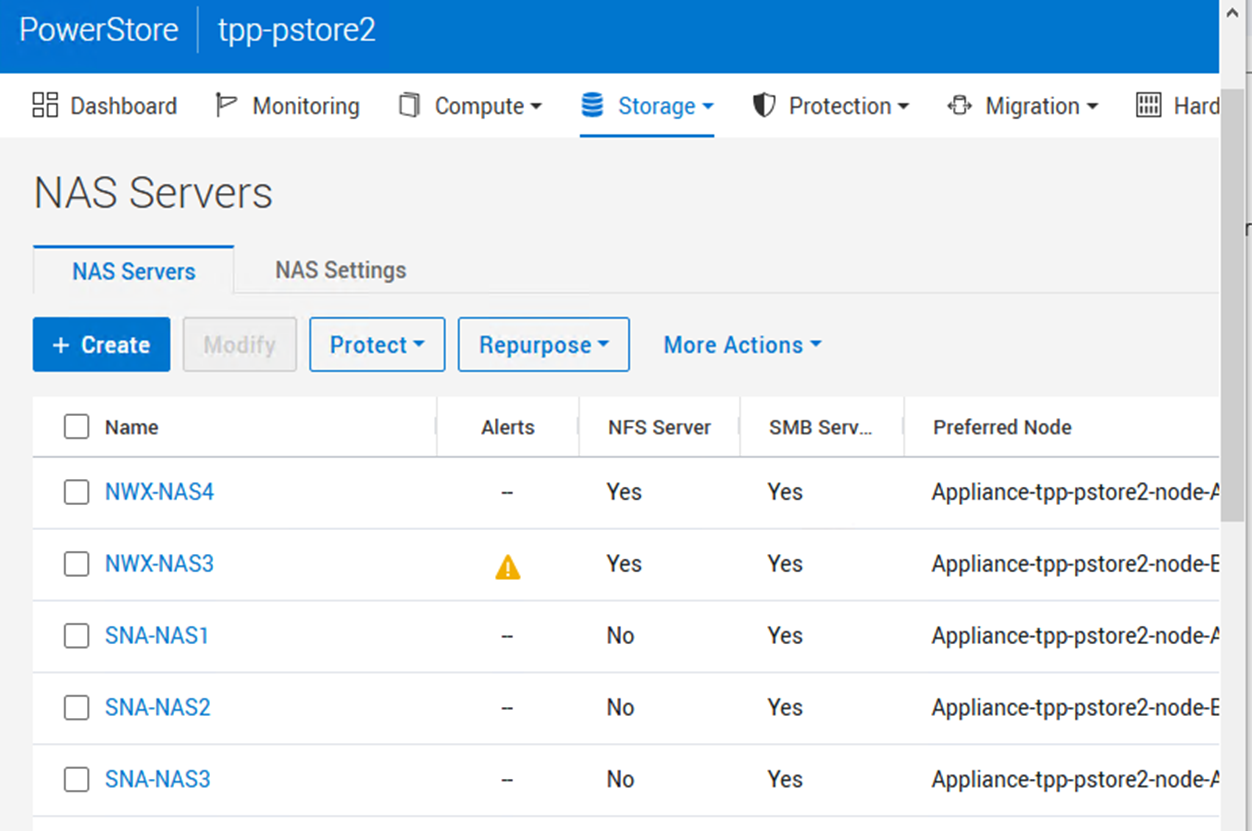
-
Access NAS Settings
Select the NAS Settings link.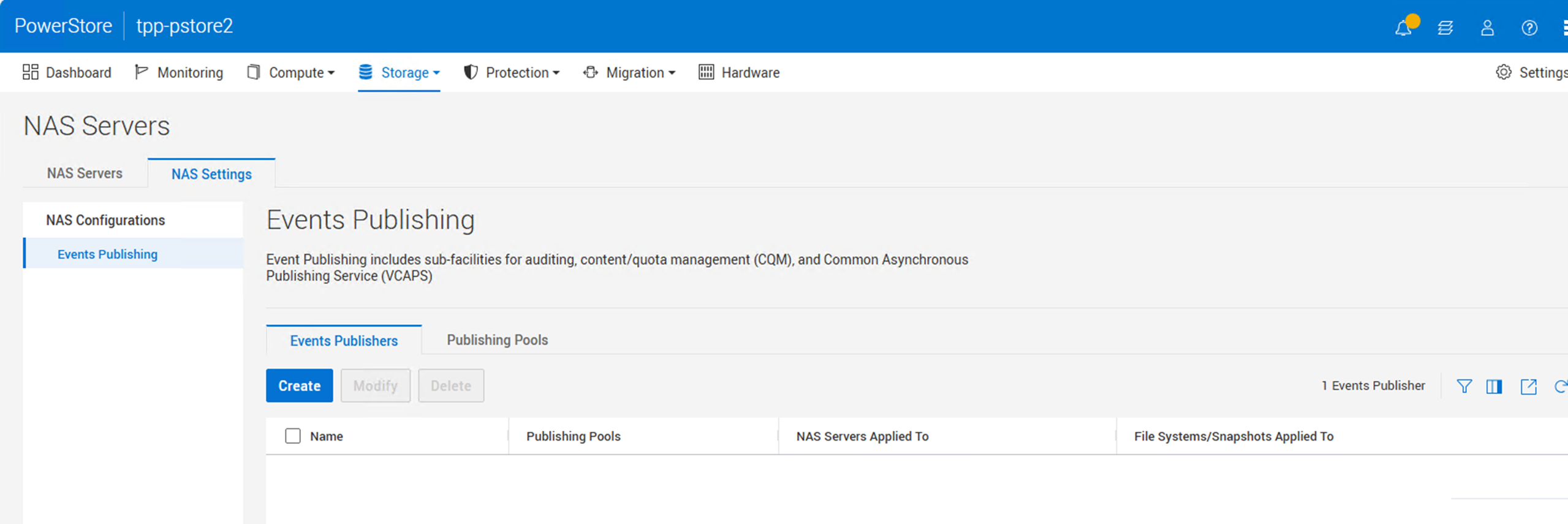
-
Create Events Publisher
Click the Create button to create the Events Publisher.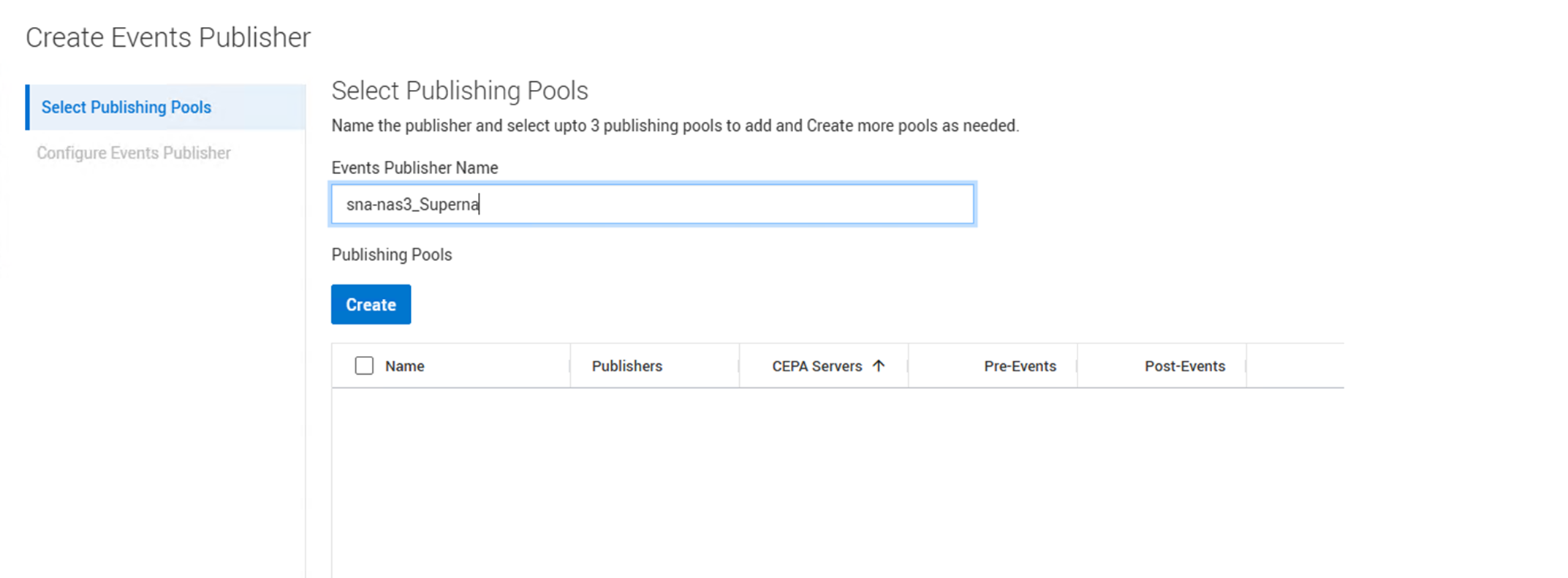
-
Name the Events Publisher
Add a name for the events publisher. Use the NAS Server name and append Superna (example: nas-server_Superna). Click the Create button to create a new Publishing Pool.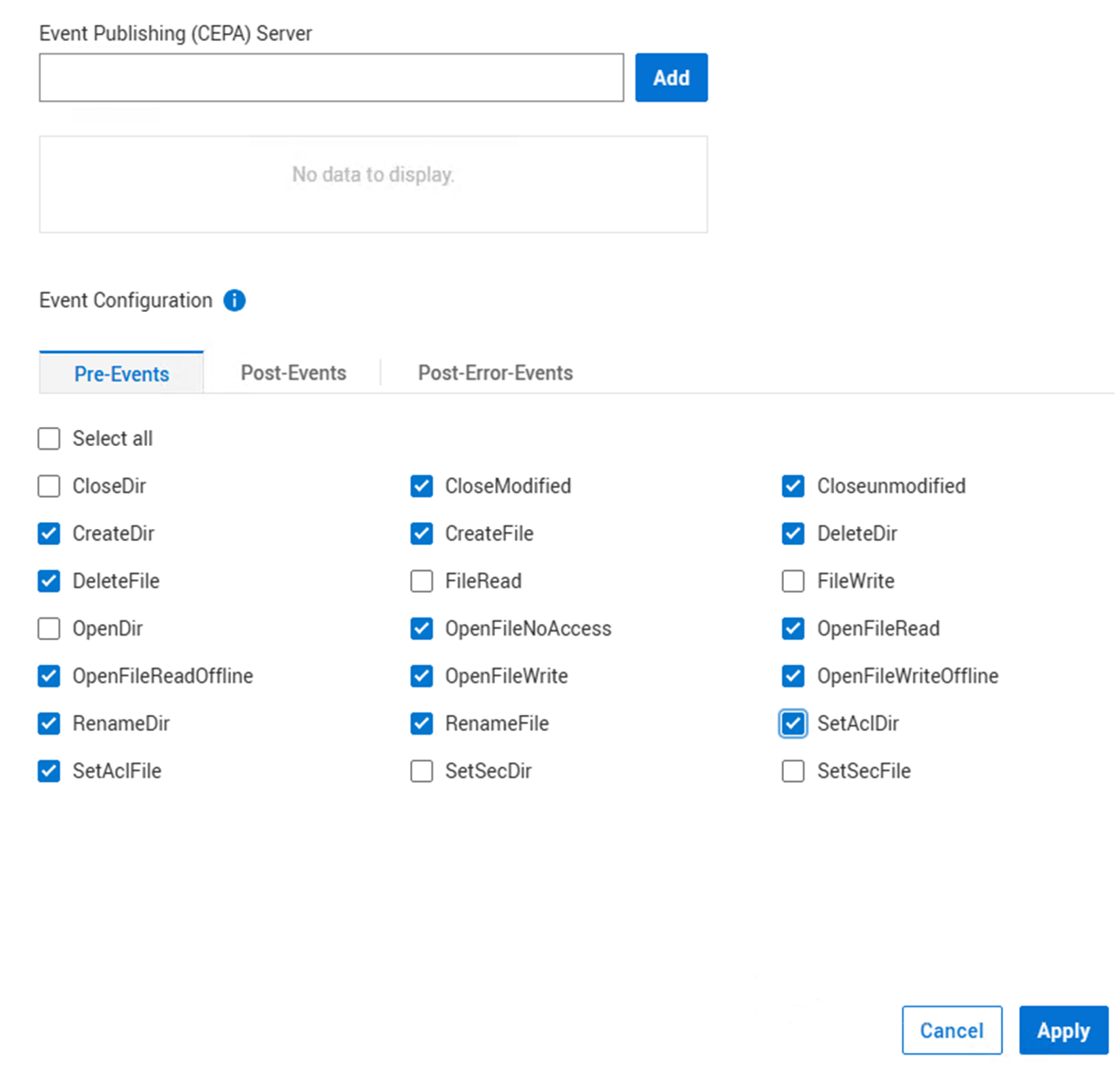
-
Configure Publishing Pool
Provide a pool name using the same naming convention. Enter the fully qualified domain name or IP address of your Data Security Essentials Windows server in the Event Publishing (CEPA) Server field and click Add. Select these events on the Pre-Events tab only:- CreateDir
- CreateFile
- DeleteDir
- DeleteFile
- OpenFileNoAccess
- OpenFileRead
- OpenFileReadOffline
- OpenFileWrite
- OpenFileWriteOffline
- RenameDir
- RenameFile
- SetAclDir
- SetAclFile
- CloseModified
- Closeunmodified
Leave the Post-Events and Post-Error-Events tabs empty. Click Apply.
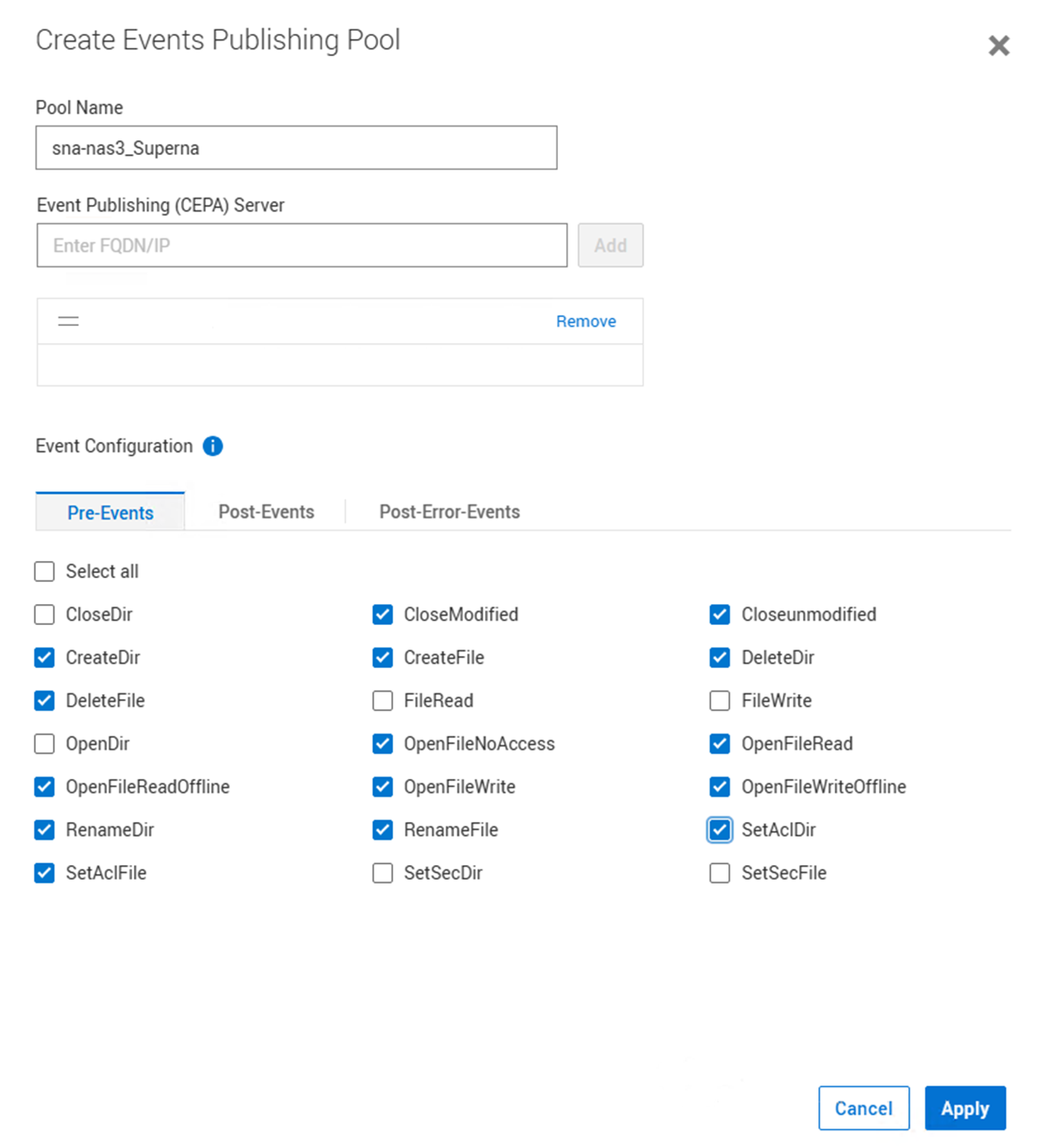
-
Review Confirmation Message
Upon successful completion, a confirmation message will appear.
-
Select Event Publishing Pool
Select the newly created event publishing pool and click Next.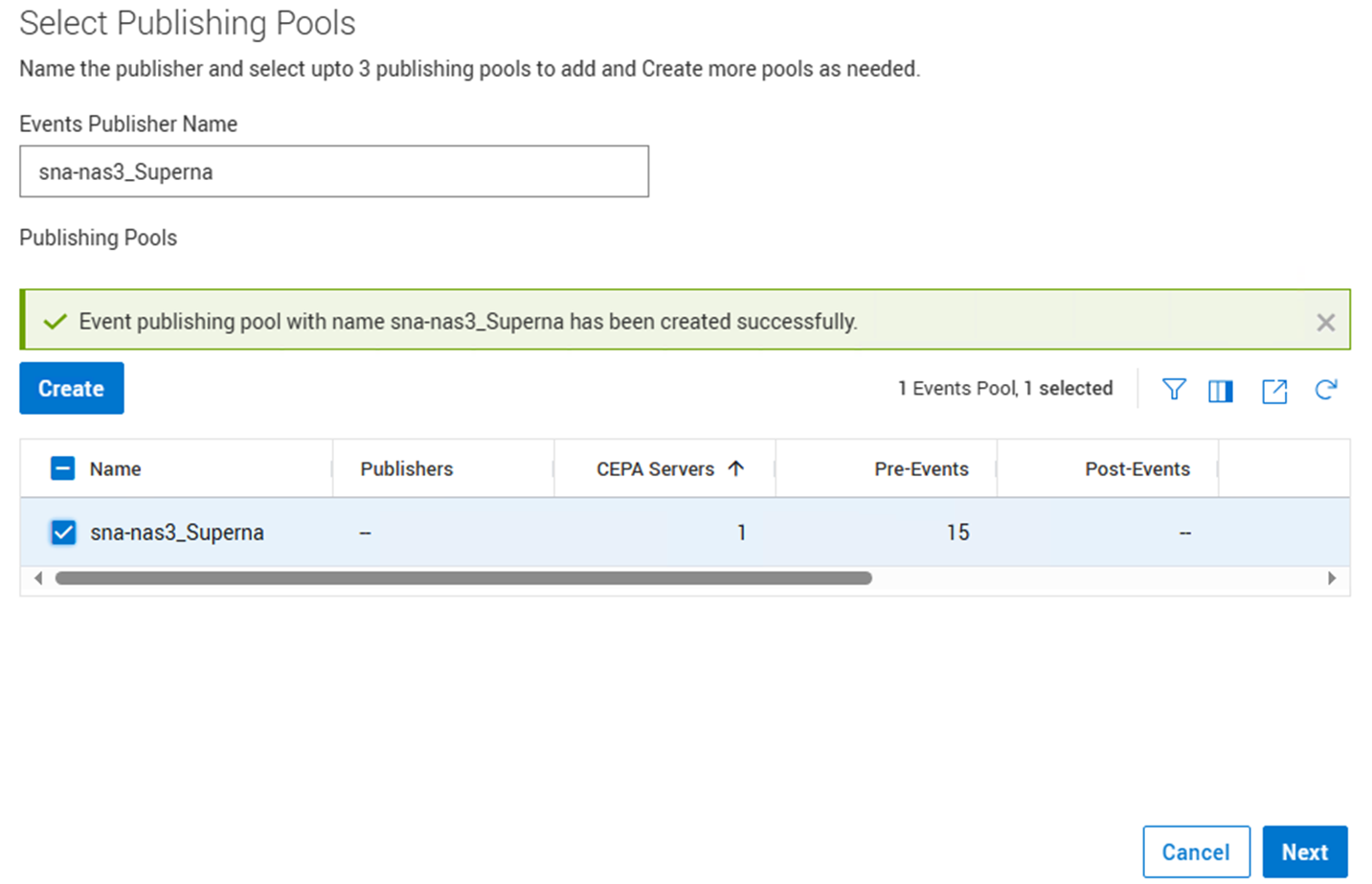
-
Complete Publisher Creation
Keep the default settings in this section. Note that Dell CEE listens on port 12228, which must be allowed through any firewalls between PowerStore and the DSES Windows server. Click Create Events Publisher.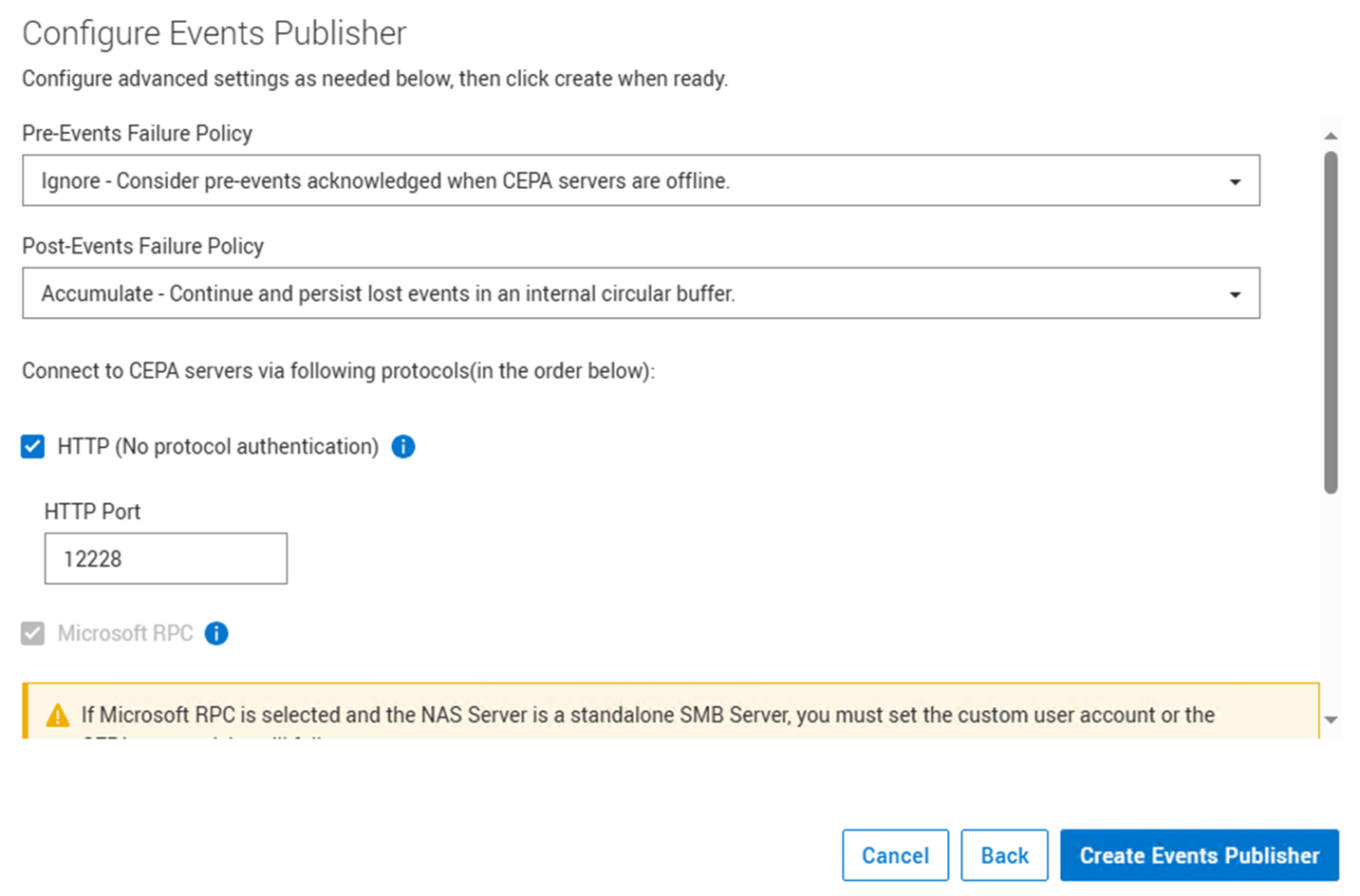
Enabling Events Publishing on NAS Server
-
Return to NAS Servers
Return to the NAS Servers page by clicking the Storage link and selecting NAS Servers.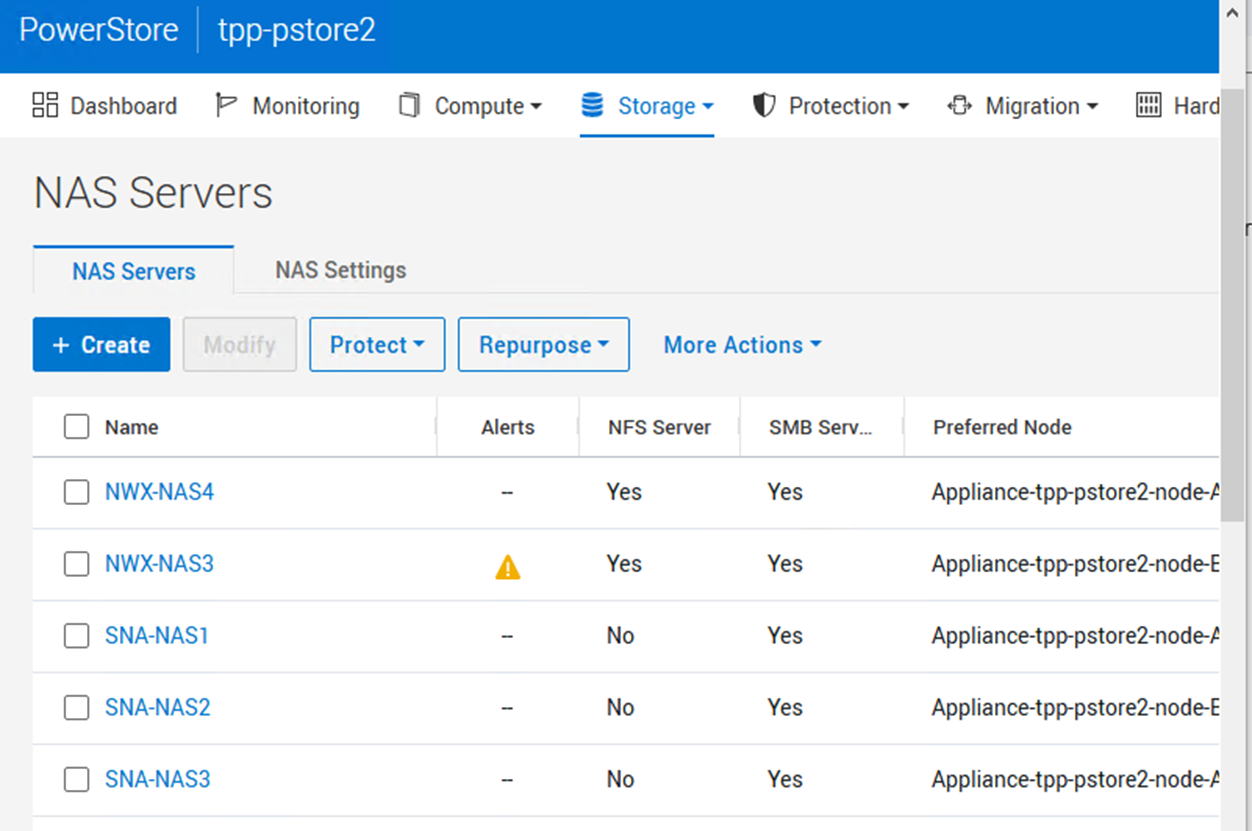
-
Open Events Publishing Tab
Select your NAS Server and click on the Security & Events tab. Then select the Events Publishing tab.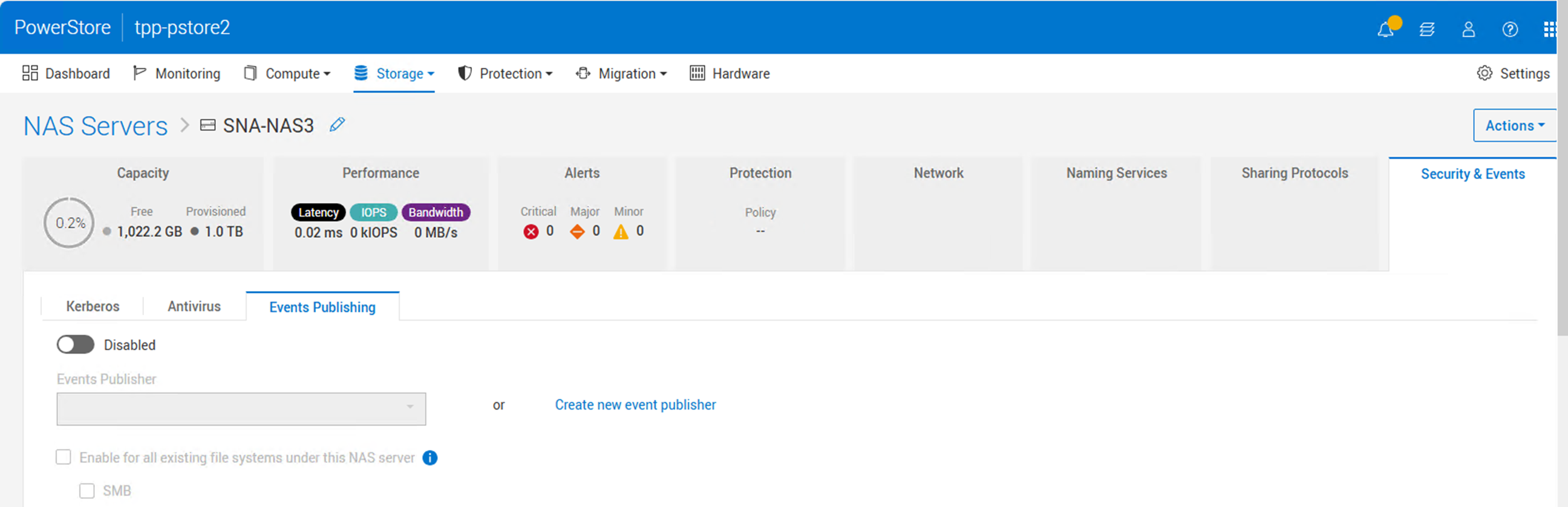
-
Enable Events Publishing
Enable Events Publishing and select your publisher from the dropdown list. Select "Enable for all existing file systems under this NAS server" to monitor all file systems. Check the SMB checkbox and click Apply.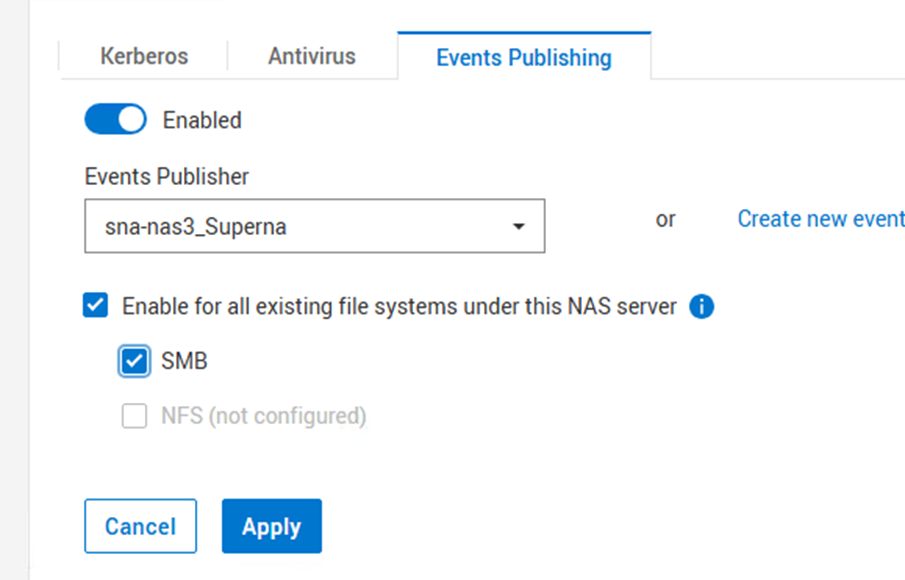
-
Verify Success
Upon successful completion, a confirmation message will appear.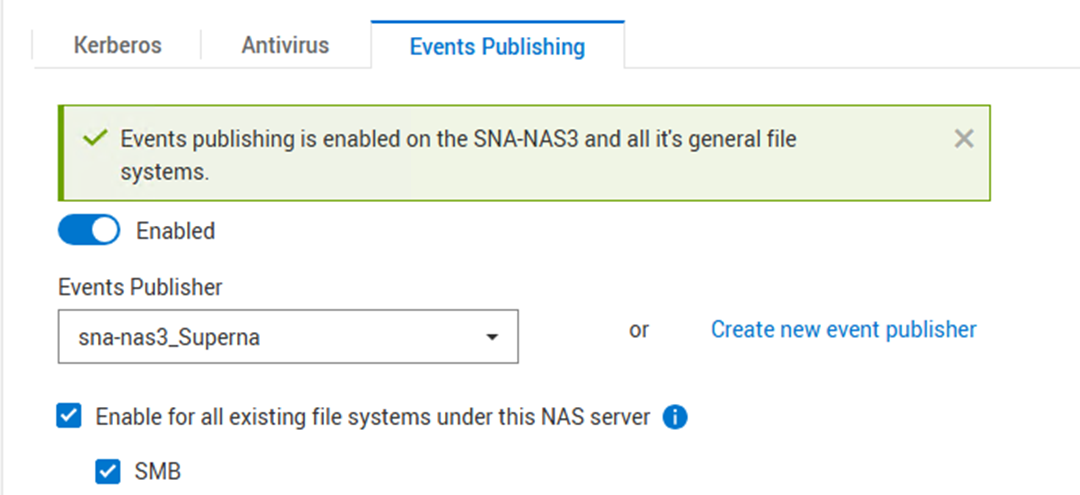
-
(Optional) Configure Individual File Systems
If you didn't enable all file systems in step 11, configure each file system individually: select the file system, go to the Security & Events tab, enable Events Publishing, and check the SMB protocol.