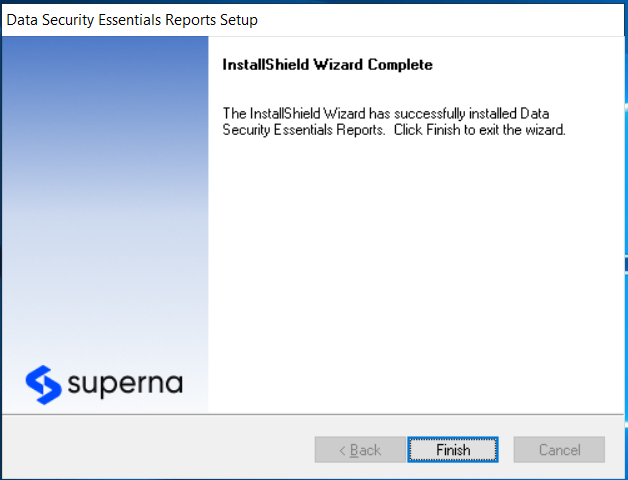Installing Data Security Essentials Reports
-
Introduction
Data Security Essentials Reports is another component that needs to be installed. It allows you to review and create reports regarding files or user behaviors. Click Next to continue with the installation.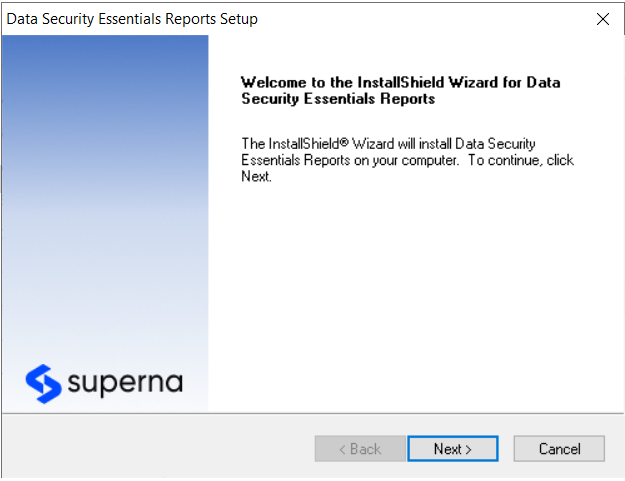
-
Accept the License Agreement
In the License Agreement dialog box, select I accept the terms of the license agreement and then click Next.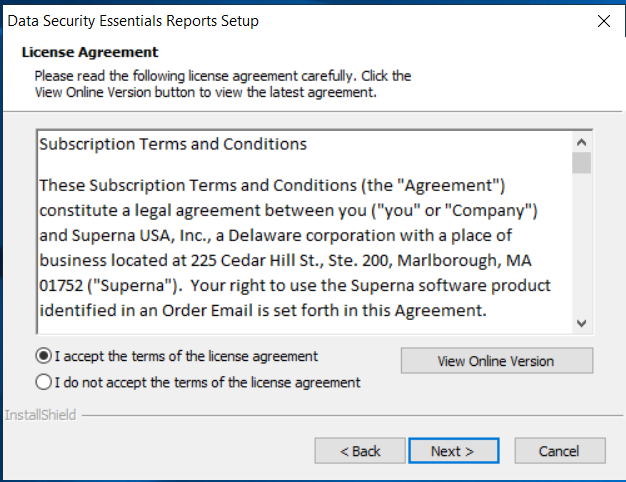
-
Enter Name and Company
In the next dialog box, enter your name and the name of the company for which the Data Security Essentials is installed.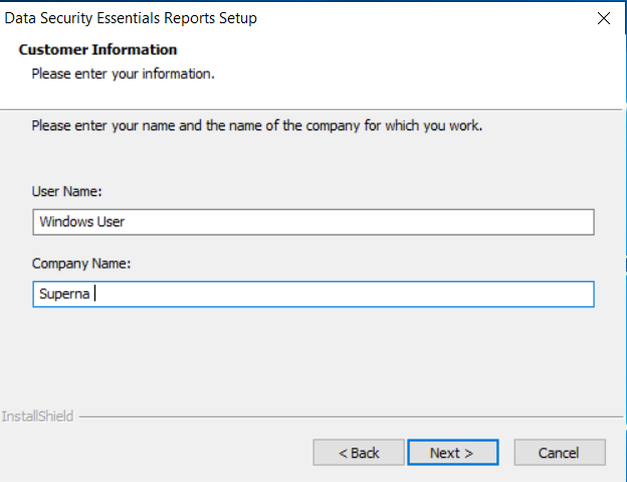
-
Review Installation Directory
Review the directory where the Data Security Essentials will be installed.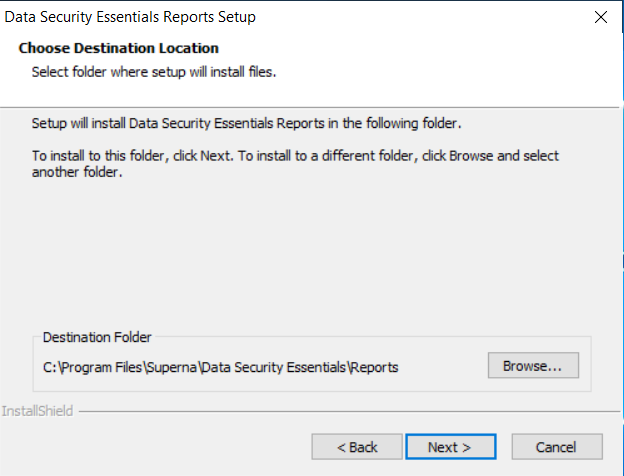
-
Specify ReportService URL
The Data Security Essentials Report is a web application. In the next step, the admin needs to specify the SQL Server Reporting Service’s ReportService URL.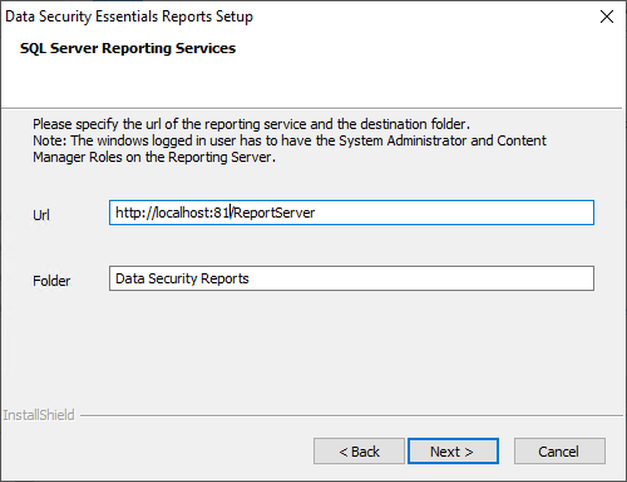
-
Specify Virtual Directory
In the next dialog box, please specify the virtual directory of the web application that will be used to display the reports.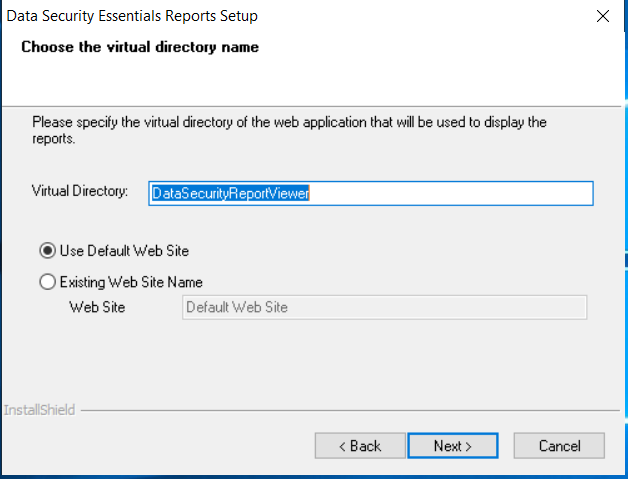
-
Specify Web Application Pool Credentials
Please specify the credentials that will be used by the Data Security Essentials Web Application Pool. If you prefer to create a dedicated account that will be responsible for running the application, choose Other User and enter the credentials.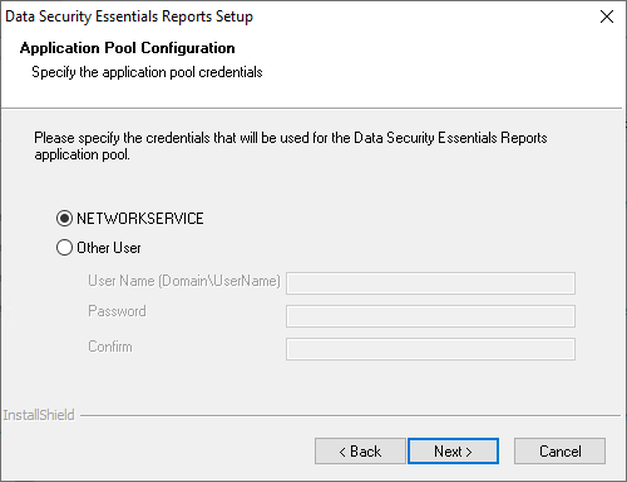
-
Specify SQL Database Server Name Next, specify the SQL database server name and database name.
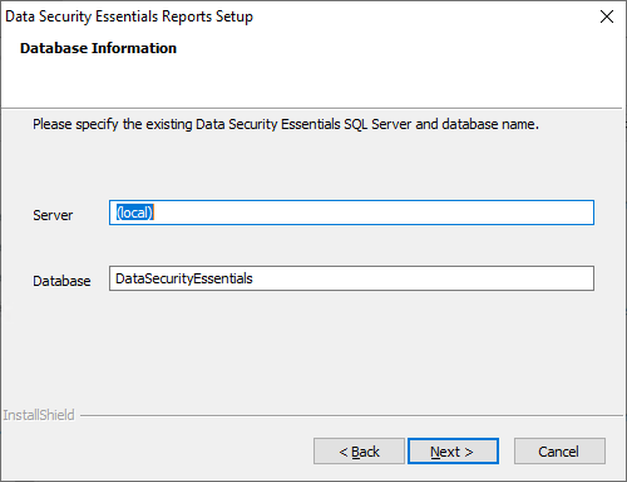
-
Specify SQL Server Account
Specify the account that can connect to your SQL Server. This account will be used by SSRS (SQL Server Reporting Services) to connect to the database. In this screenshot, the application pool was running as the networkservice account, which during this installation was the server lab-w19-fs01, so the computer account is lab-w91-fs01$. If Other User was selected for the application pool, that account will be listed on this dialog.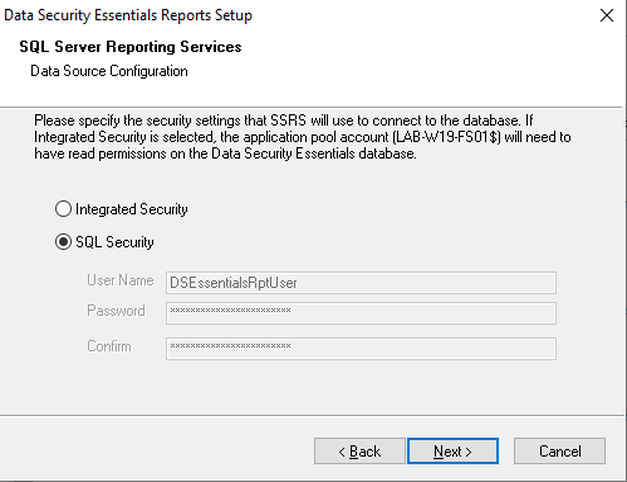
-
Review Program Folder
Review the Program folder where the Reports shortcut will be placed in the Start Menu.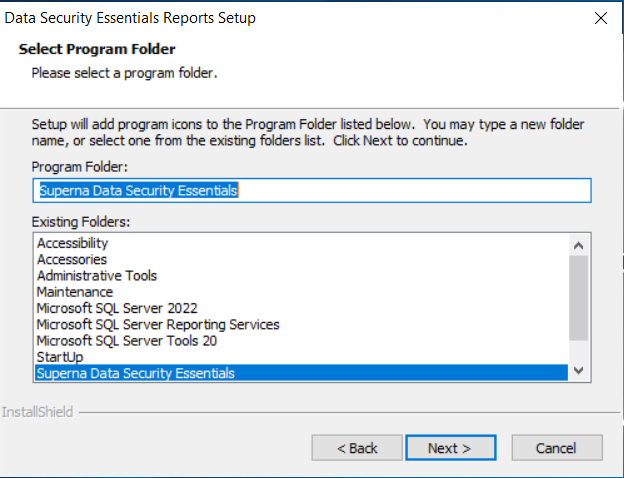
-
Access Reports
After the installation is finished, you will be able to access the Data Security Essentials Reports under the specified localhost.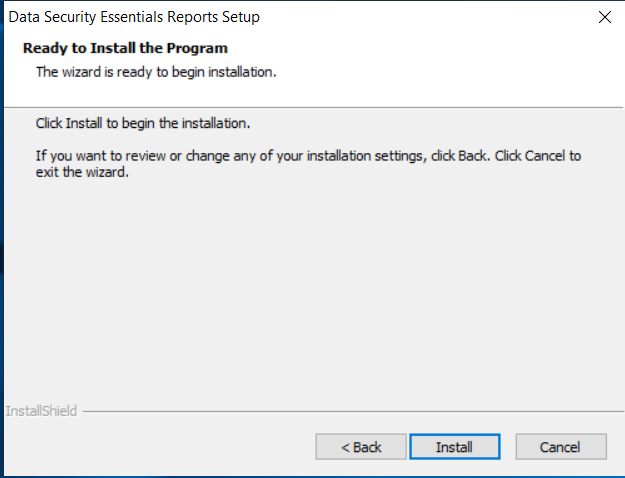
-
Report Setup Complete
Done! You should see a dialog box showing that the report setup is complete.