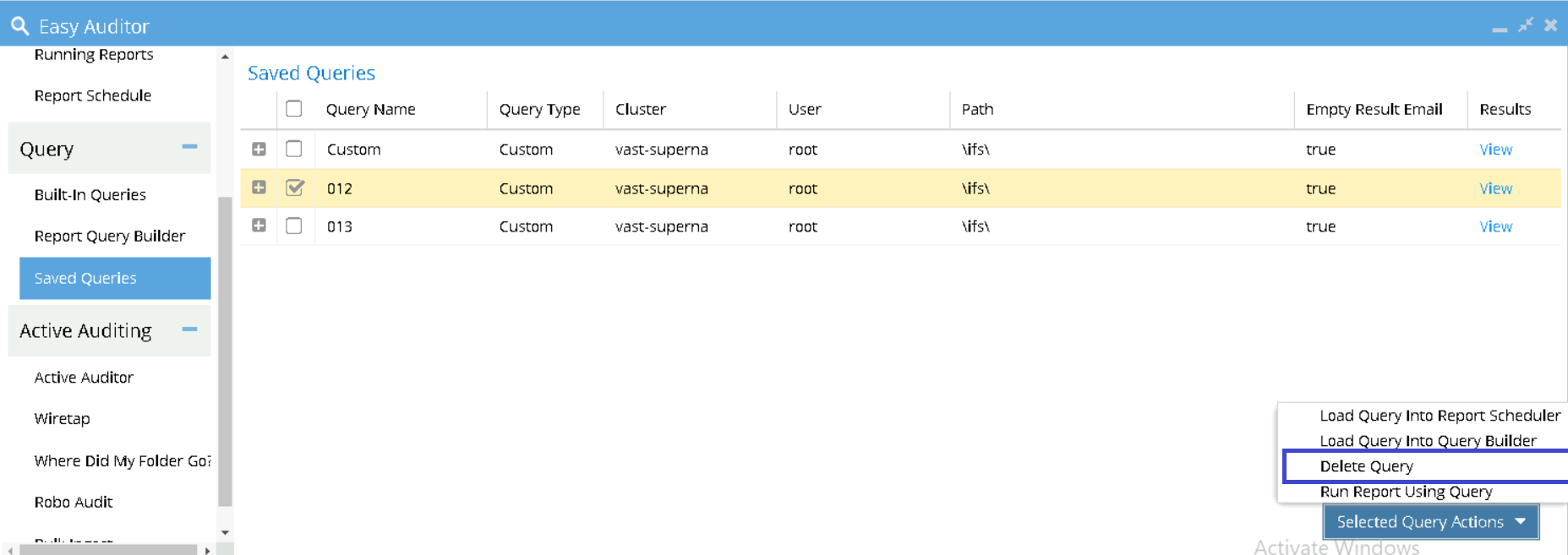Data Forensics
- VAST
Reports and Queries for VAST
Pre-requisites for VAST
- License: Make sure you have the Data Forensics feature license. Contact sales if needed.
- Access: You'll need Admin and Data Forensics roles. Adjust permissions in settings.
- Installation Guide: Check out the installation guide for setup instructions.
Features Available for VAST Users
Queries for VAST
| Feature | Availability |
|---|---|
| Report Query Builder | ✔️ Available |
| Saved Queries | ✔️ Available |
| Built-in Queries | ❌ Not Available |
Reports for VAST
| Feature | Availability |
|---|---|
| Finished Reports | ✔️ Available |
| Running Reports | ✔️ Available |
| Report Schedule | ✔️ Available |
Other Options for VAST
| Feature | Availability |
|---|---|
| Active Auditor | Coming Soon |
| Where Did My Folder Go | Coming Soon |
| Wiretap | ❌ Not Available |
| RoboAudit | Coming Soon |
| Bulk Ingest | ❌ Not Available |
Instructions for VAST
Pre-requisites for Instructions
Login to the Superna Dashboard
Access the Eyeglass Web UI via https://<Eyeglass IP address>.
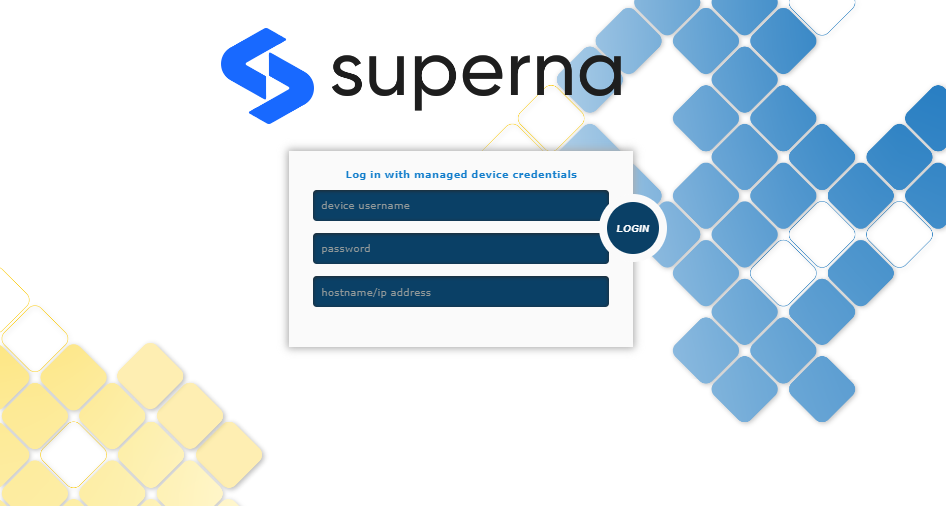
Login using the default credentials provided for new deployments.
How to Create a Query
Steps to Create a Query
- Navigate to Eyeglass GUI.
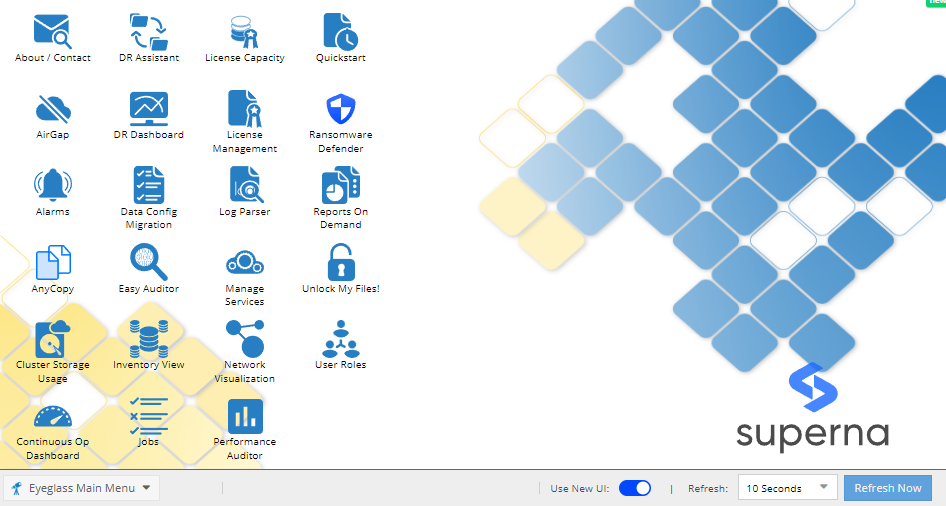
- Go to Easy Auditor.
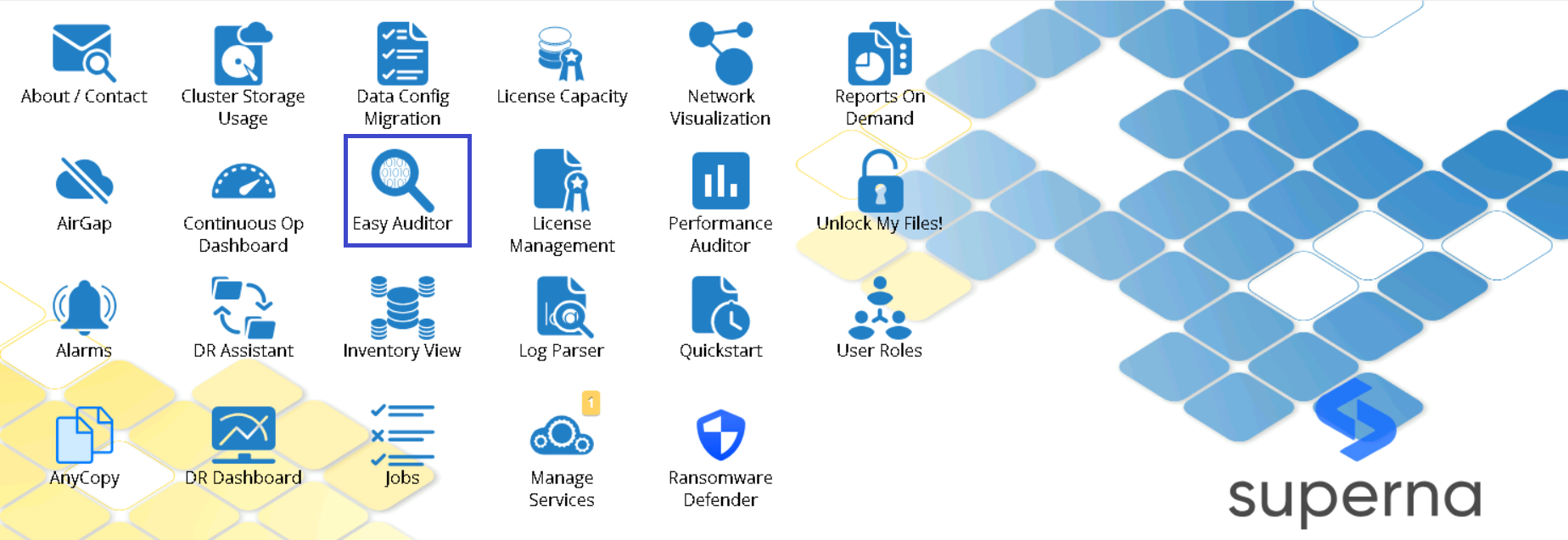
- Select Report Query Builder.
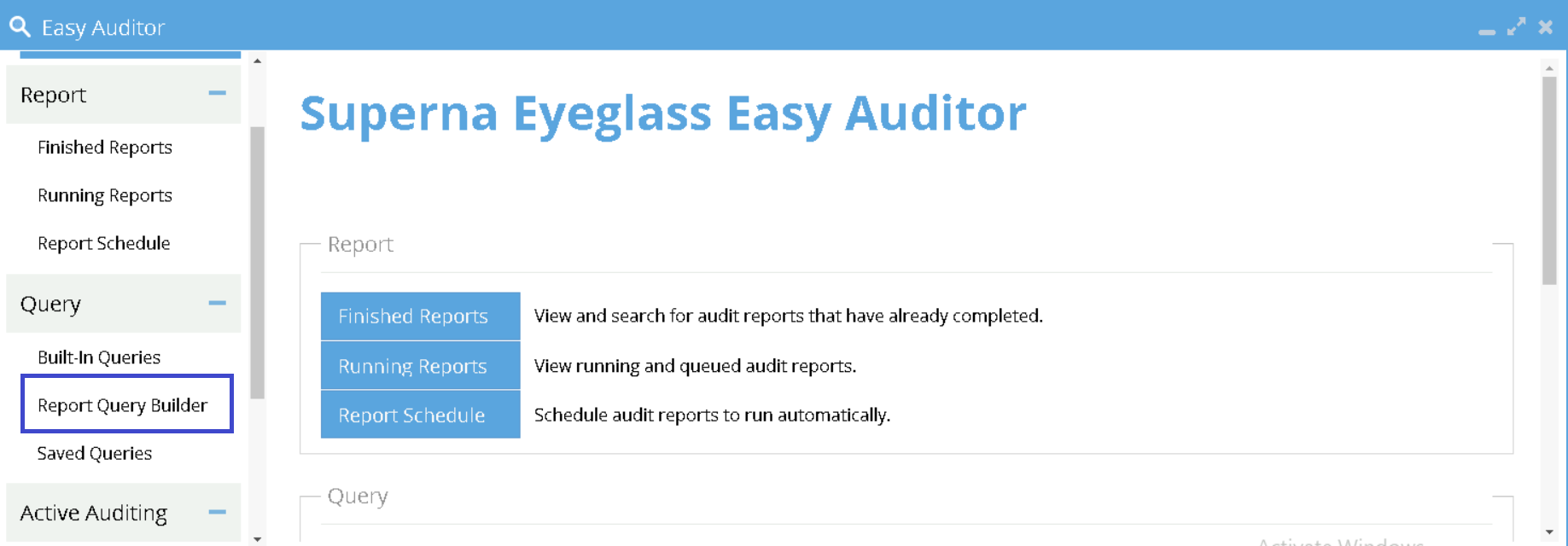
- Enter what you want to search for.
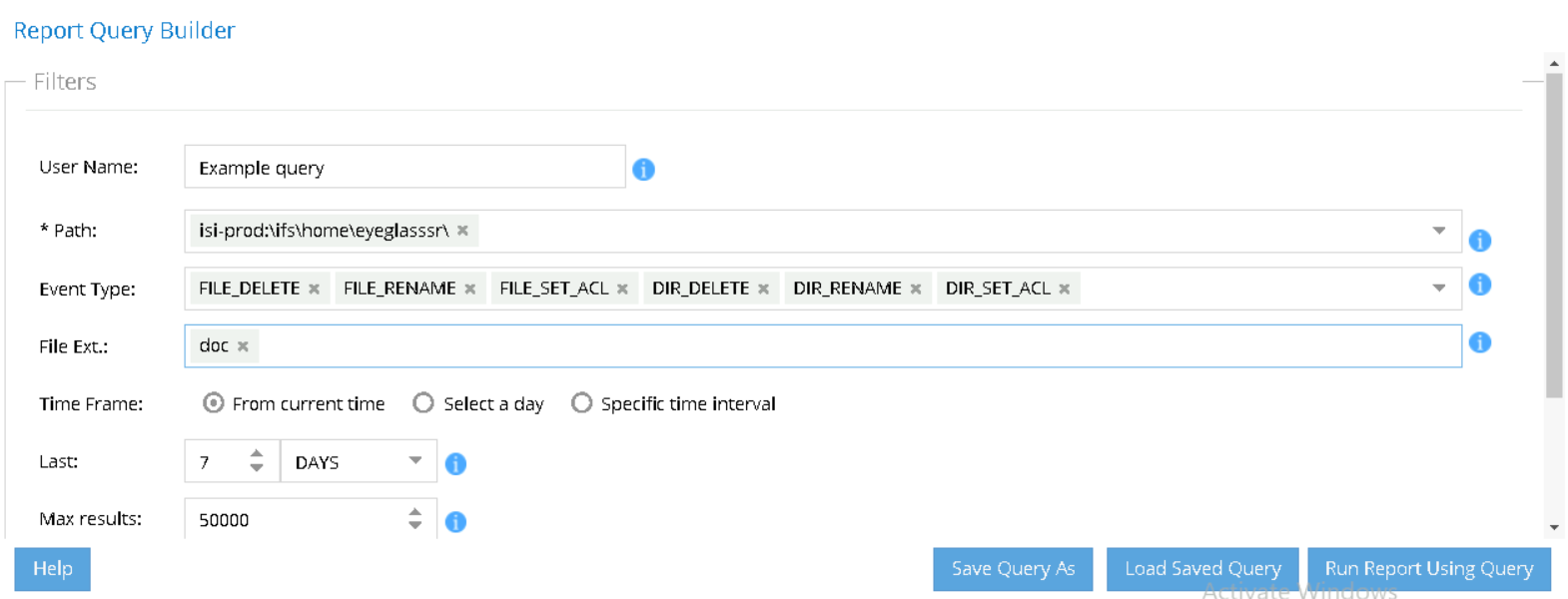
- Click "Run Report Using Query".
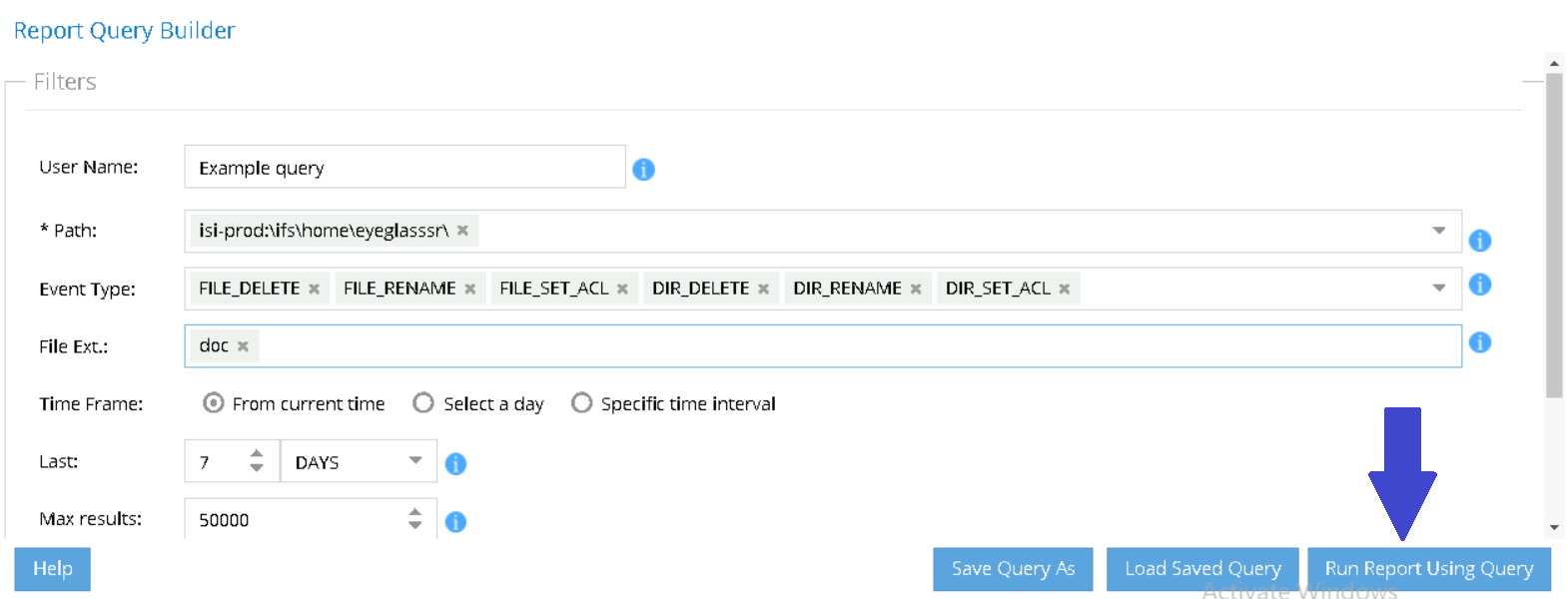
How to Edit a Query
Steps to Edit a Query
- Navigate to Eyeglass GUI.
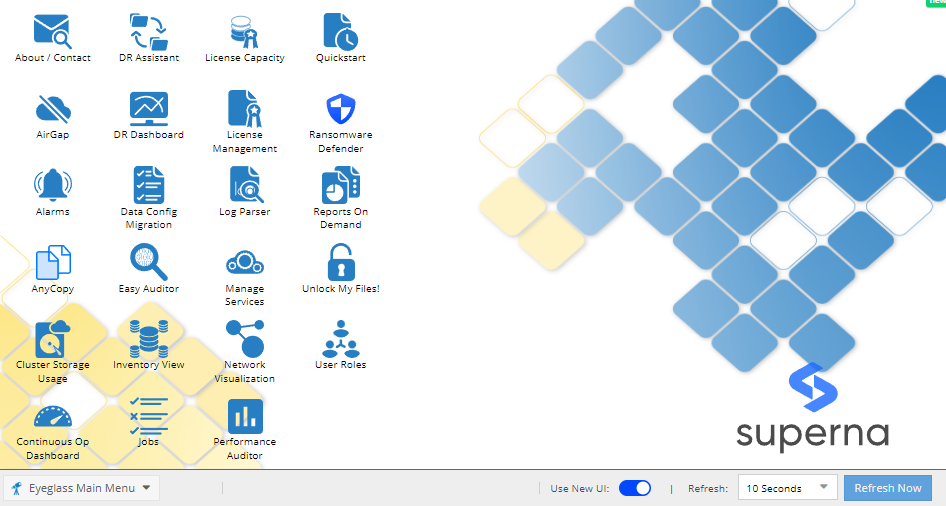
- Go to Easy Auditor.
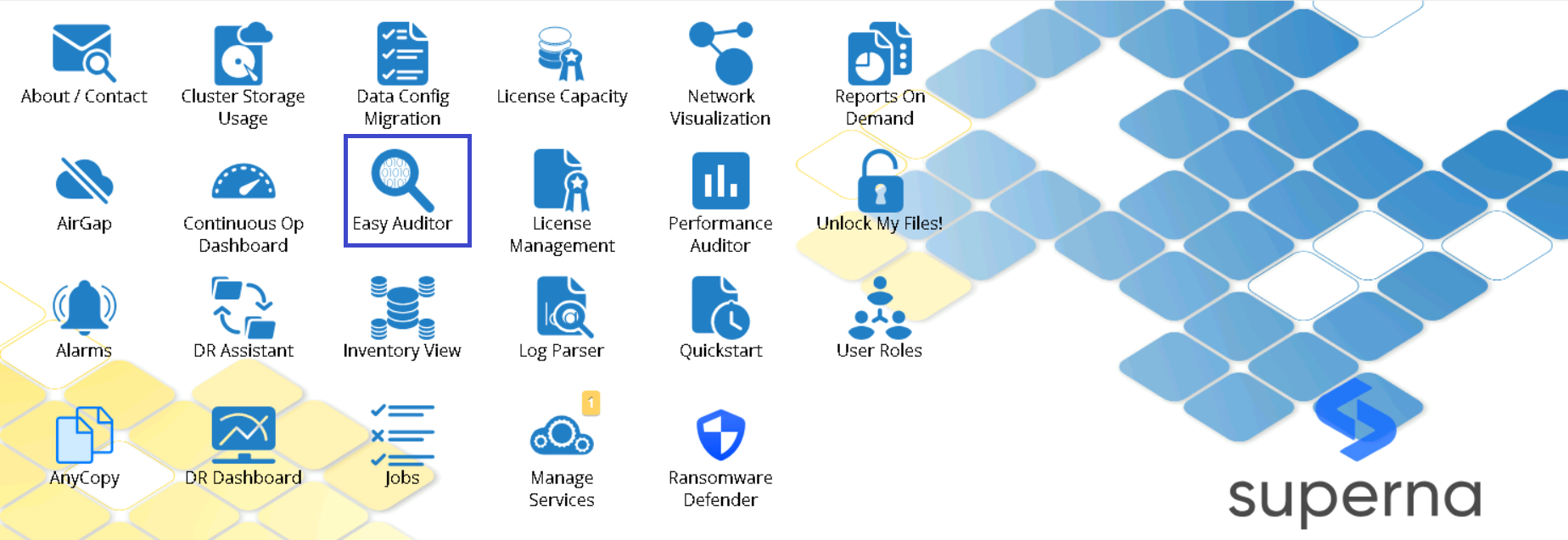
- Select Saved Queries.
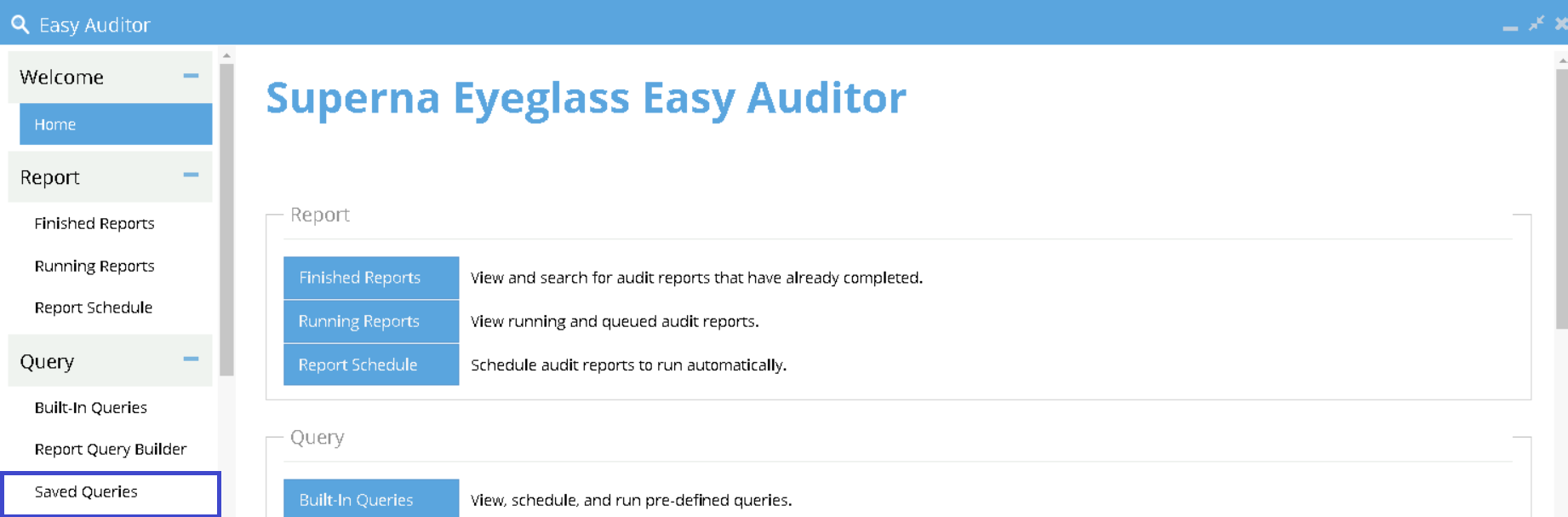
- Choose the query you wish to edit.
- Select Query Actions.
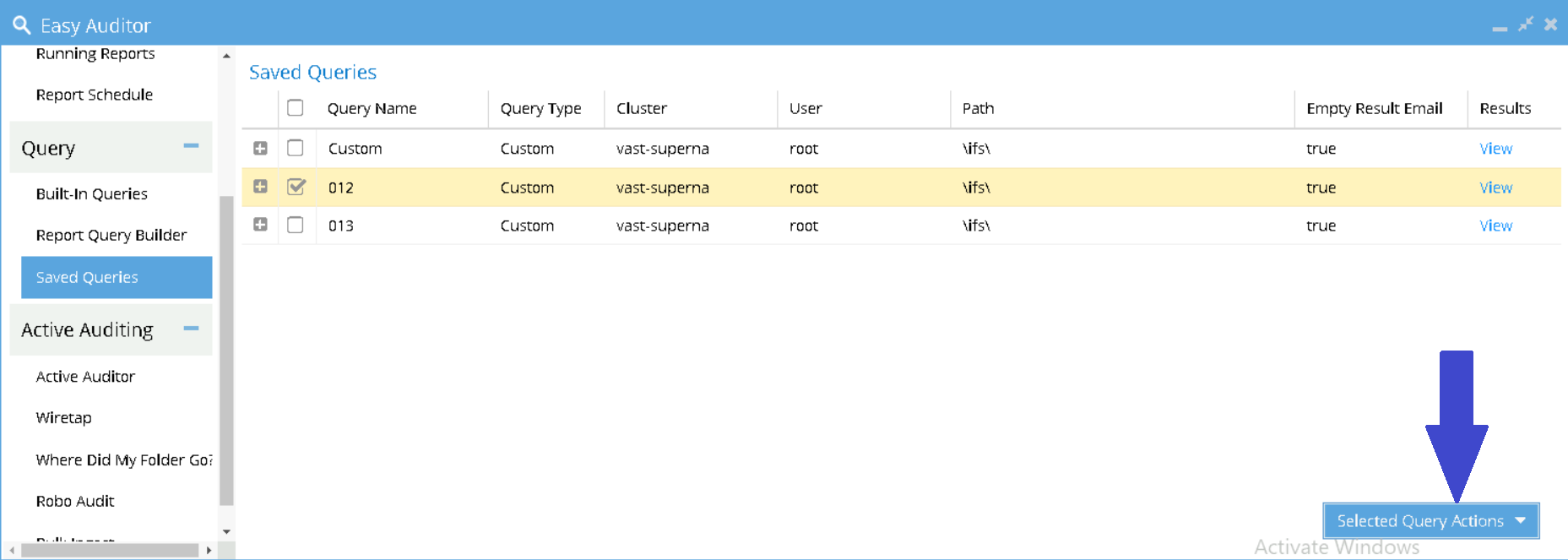
- Load Query into Query Builder.
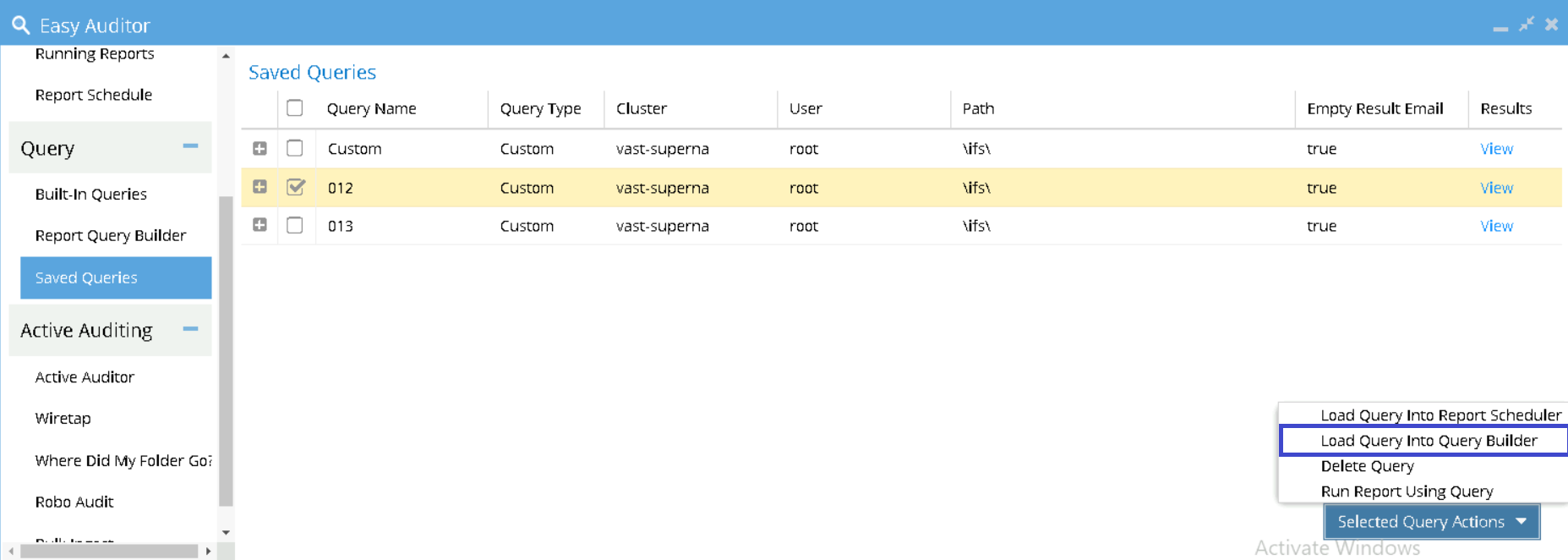
How to Create a Report
note
Building a query spits out a report that ends up in Finished Reports.
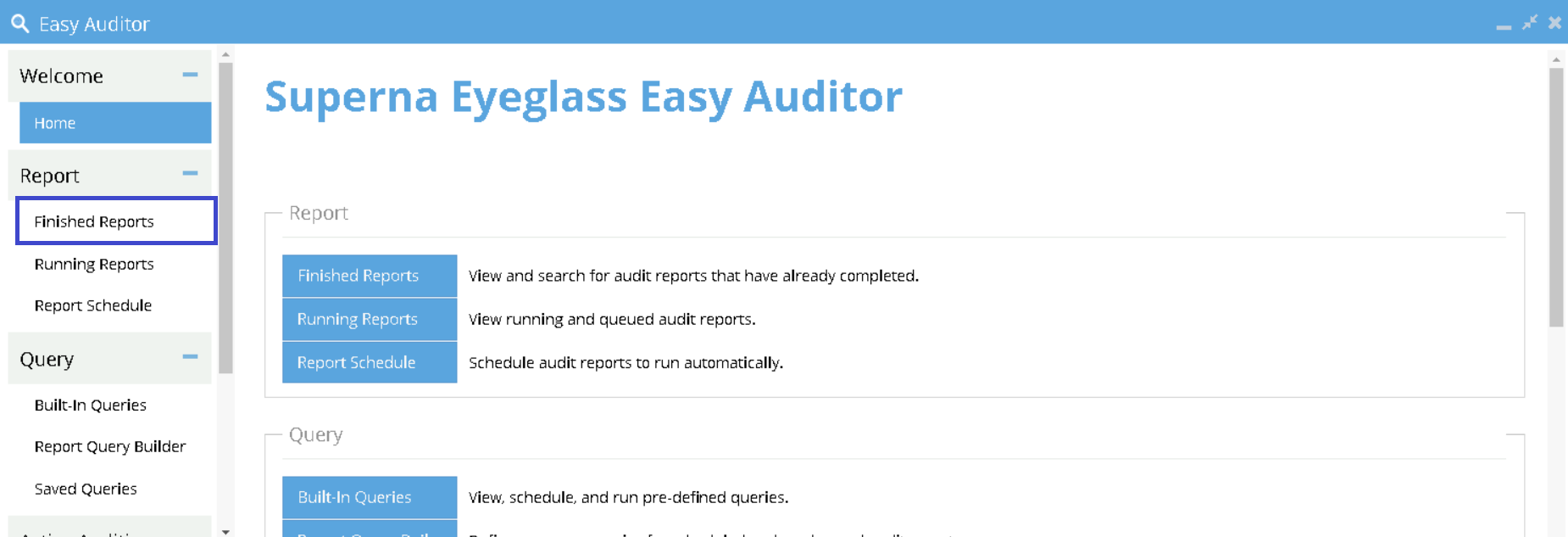
How to Review the List of Queries and Reports
Steps to Review Queries and Reports
- Navigate to Eyeglass GUI.
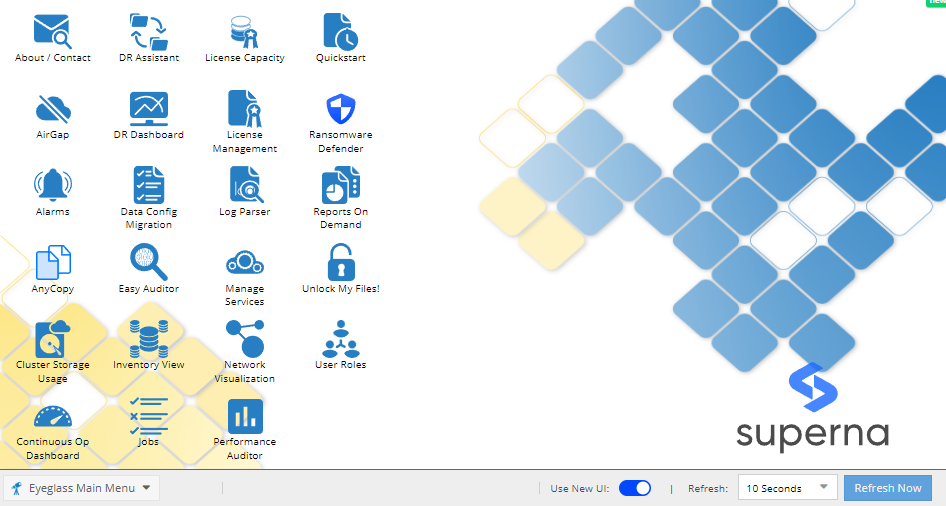
- Go to Easy Auditor.
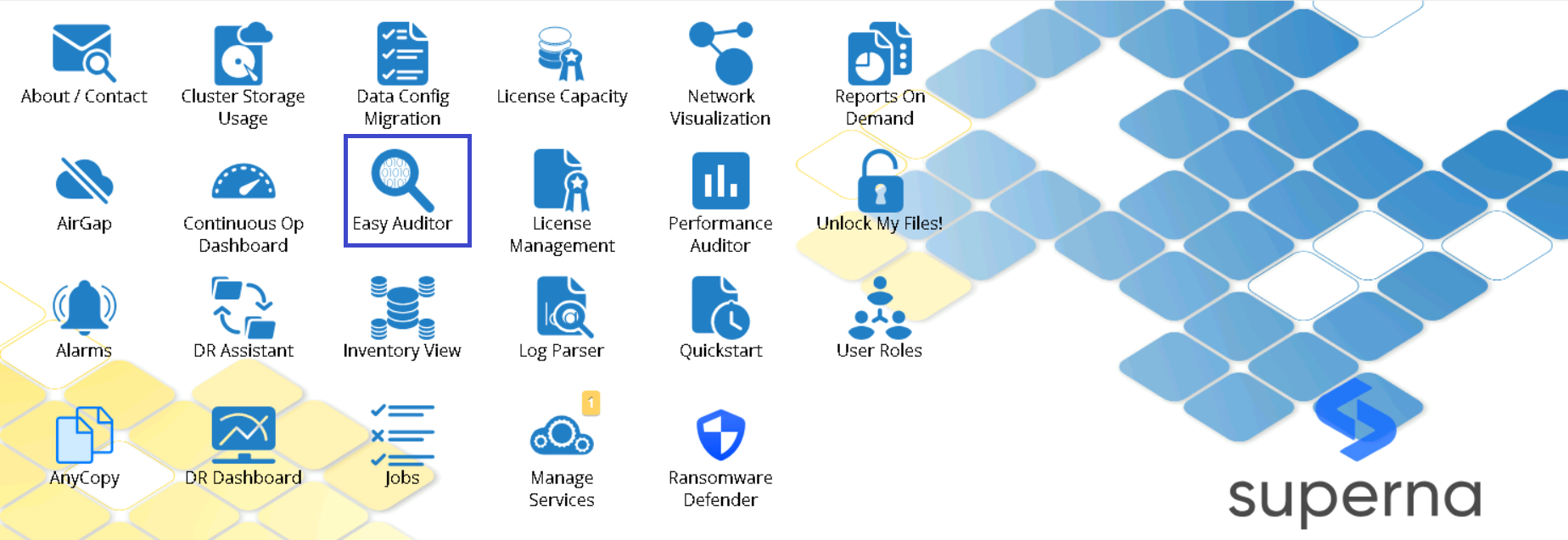
- Select Saved Queries or Finished Reports.
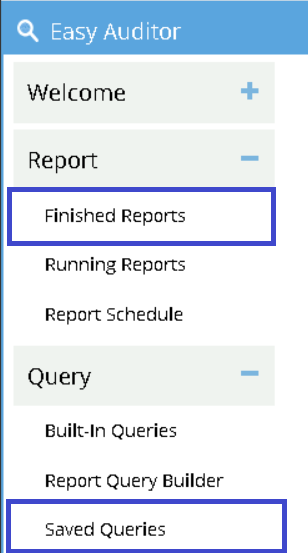
How to Delete a Query
Steps to Delete a Query
- Navigate to Eyeglass GUI.
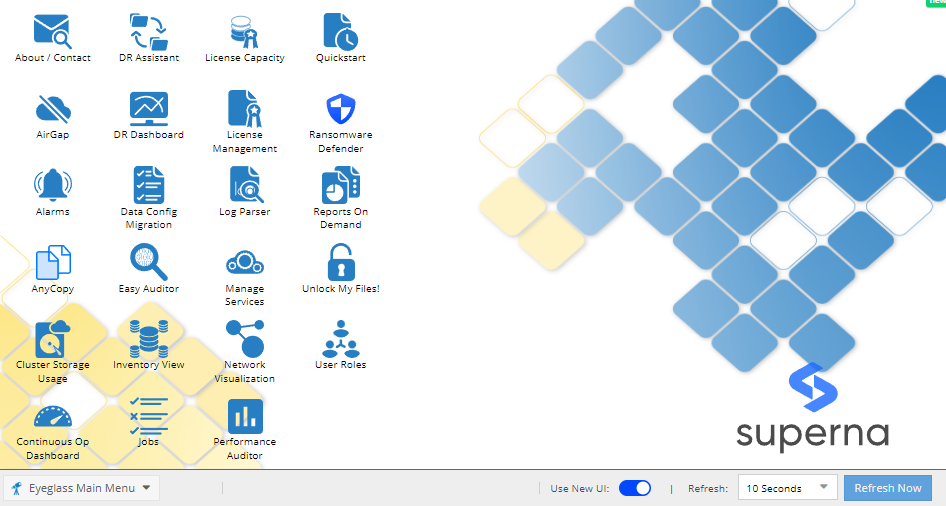
- Go to Easy Auditor.
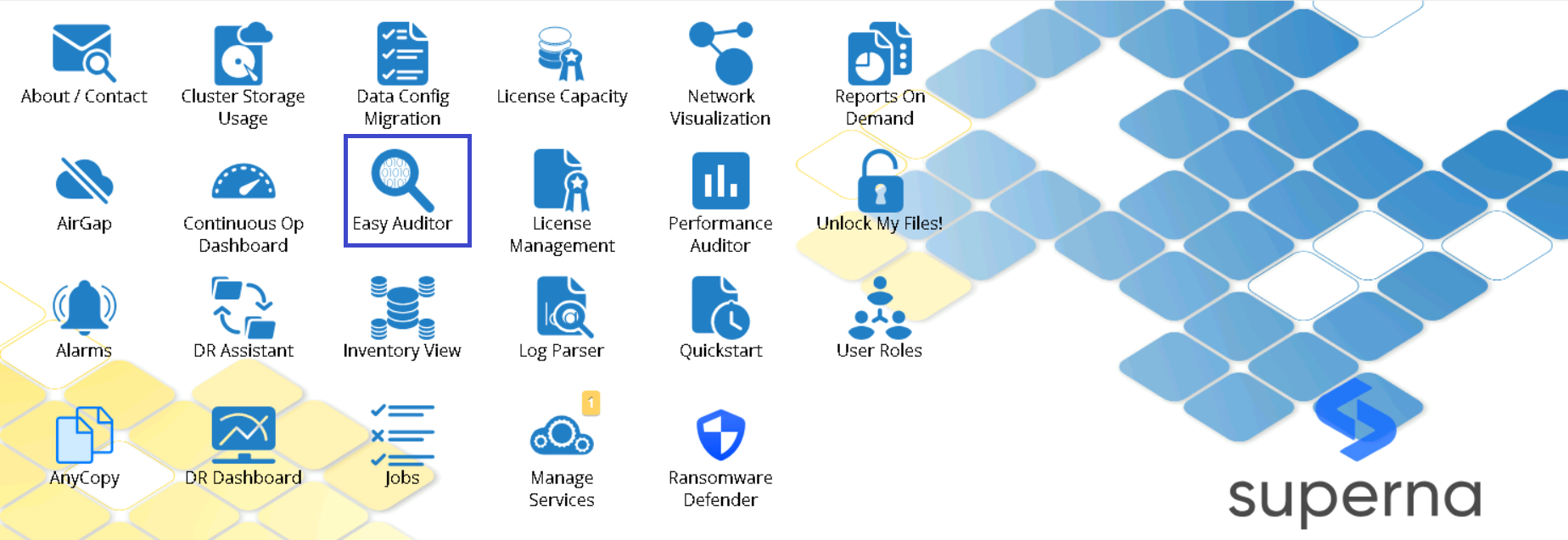
- Select Saved Queries.
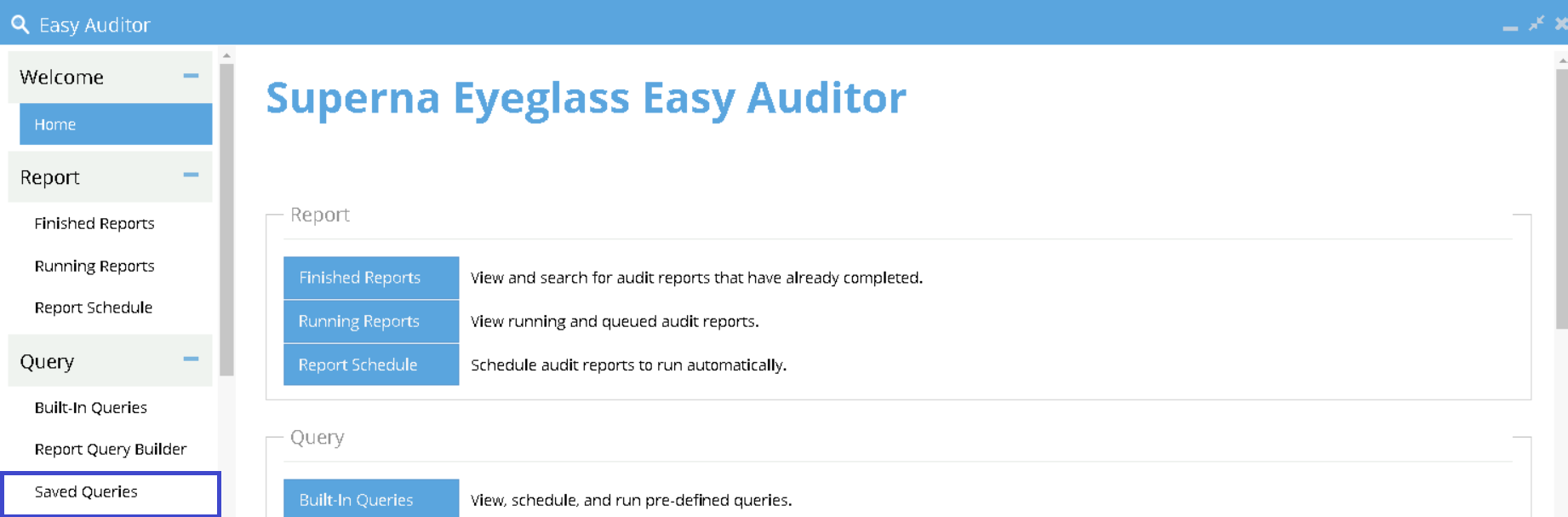
- Delete the query.