Exploring the Updated User Interface (UI)
Introduction
The new user interface for Superna Data Security introduces an improved experience for navigating alerts, recovery tools, and dashboards. This guide explains how to access and use the updated UI, including visual changes, enhanced filtering, and real-time security insights.
The new UI is currently available as a beta feature and can be toggled on or off from the main dashboard.
Accessing the New UI
Upon logging in, users will see a toggle and a banner introducing the revamped UI. The new UI is activated by default, marked by the updated application icon. Users have the option to toggle it off, and access the previous UI.
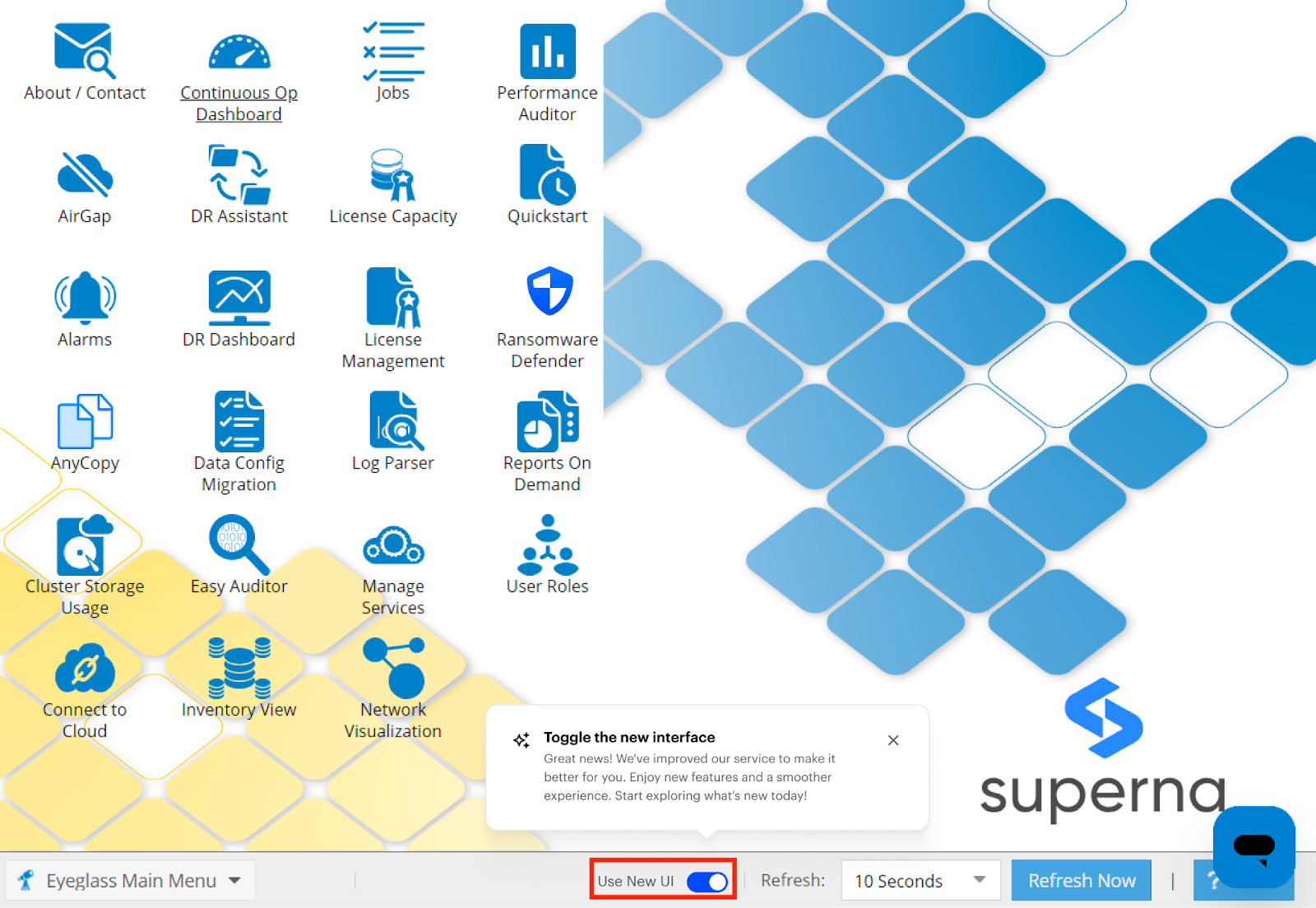
Upon launching the Ransomware Defender application, users have the ability to review critical alerts and assess the health status of the Security Guard automated test.
Ransomware Defender Dashboard
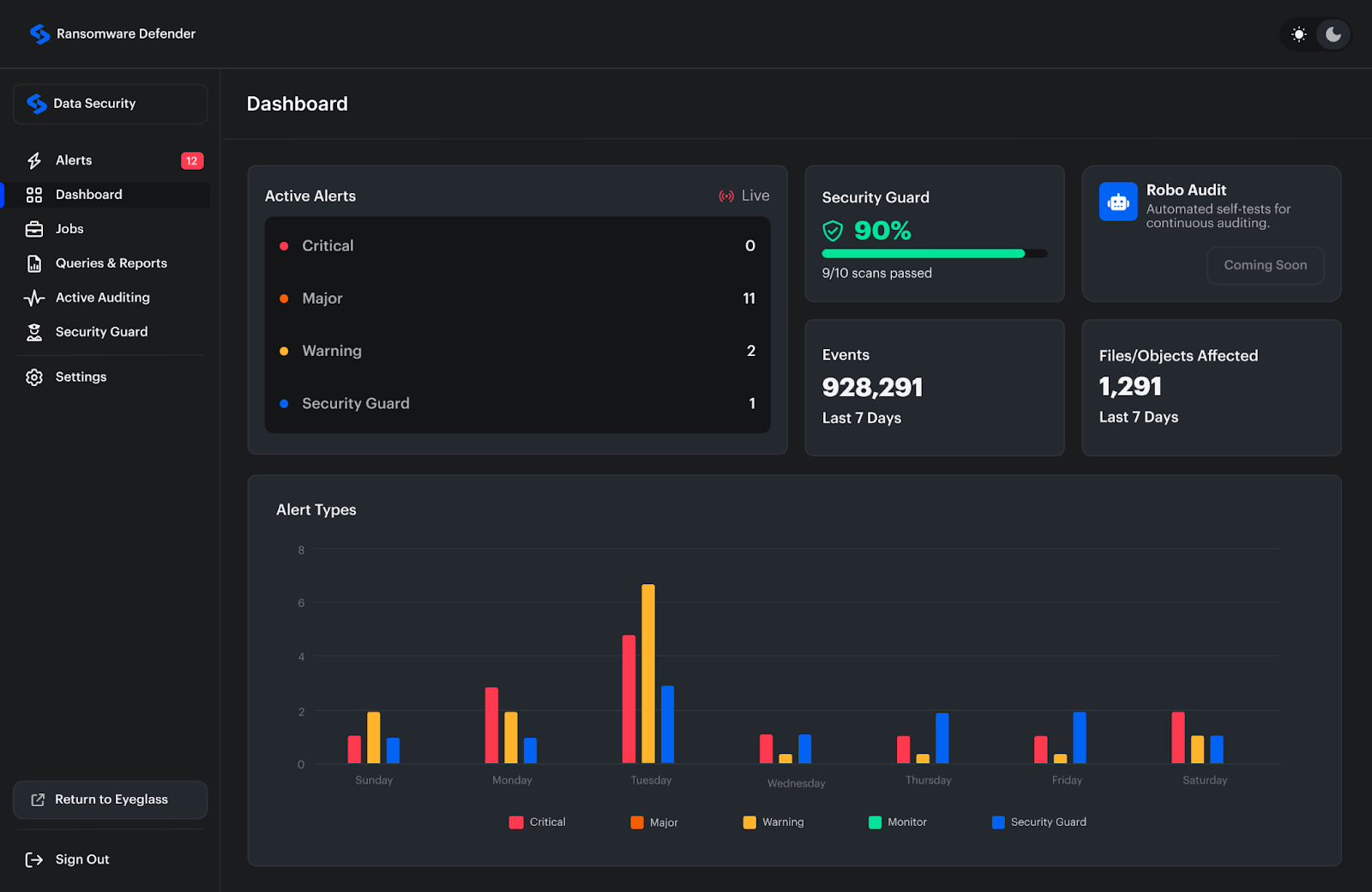
- Active Alerts Summary: This feature provides a clear count of active alerts, categorized by severity levels. By clicking on this chart, users can access alerts list.
- Security Guard Status (Percentage): This chart takes into account the last ten Security Guard scans and based on their results, returns the value.
- Green: (8/10 scans passed, >70%)
- Blue: Moderate security (5-7/10 scans passed, 50-70%)
- Orange: Exercise caution (3-5/10 scans passed, 30-50%)
- Red: Critical alert (0-2/10 scans passed, 30-50%)
- Alert Types Chart: This chart provides insights into the severity of the alerts.
Alerts
User can access the Alerts page from the menu or directly from the dashboard. User can review the active alerts or review the historical ones.
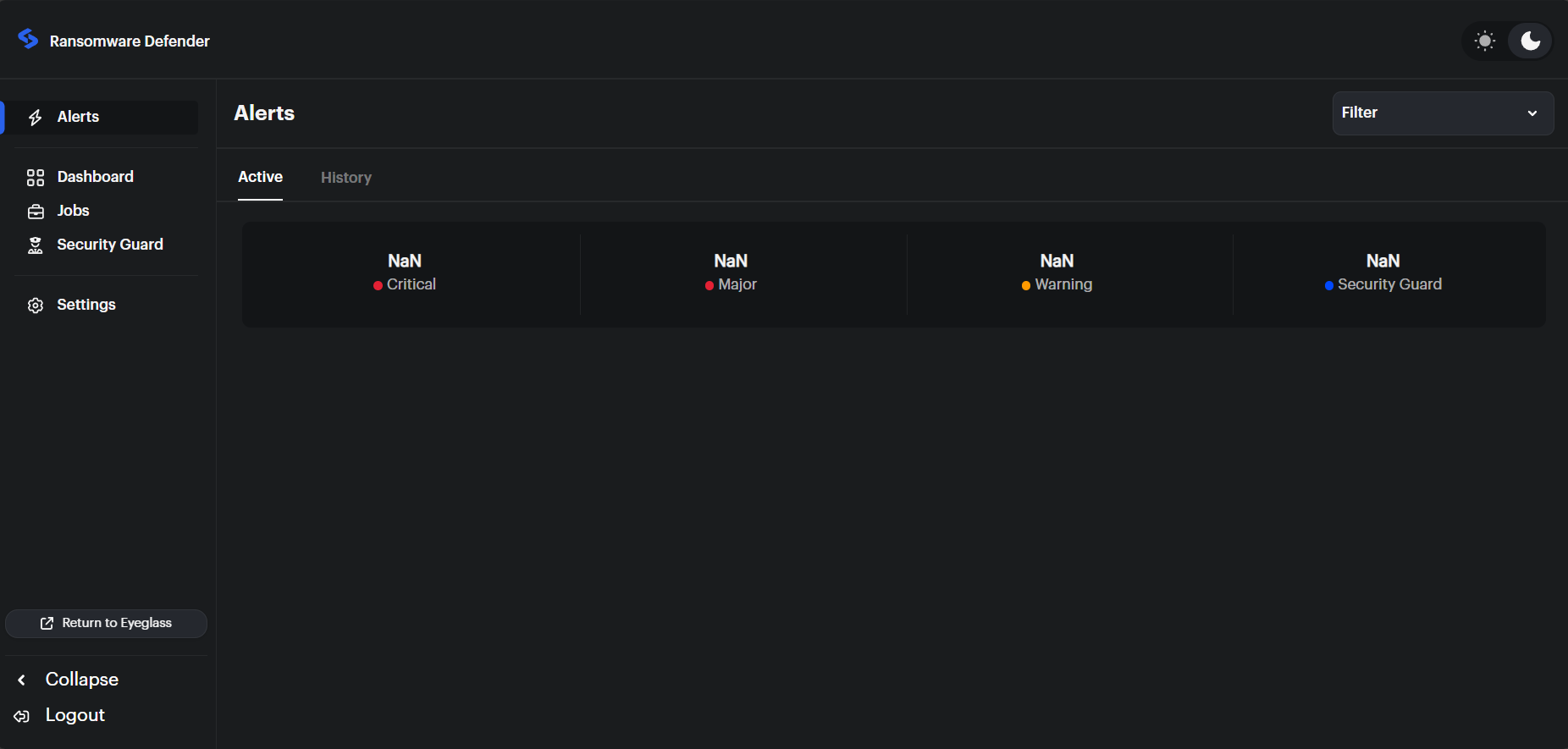
Active Alerts - Real Time Monitoring
The "Active" tab provides a real-time overview of alerts that require your attention. Take proactive steps to review and address potential issues.
Upon moving an alert from the Active to the History tab, a toast notification will confirm: "Alert moved to History."
Quick Filters
Quick filters allow users to filter the alerts by severity. A new category has been added for Security Guard, allowing users to review only the alerts triggered by users.
Alert Details
Users can access comprehensive information about each active alert within the Alert Overview, ensuring a thorough understanding of the incident.
Alert History
The "History" tab stores alerts that are no longer active, allowing you to review past incidents.
Alert Filtering Options��
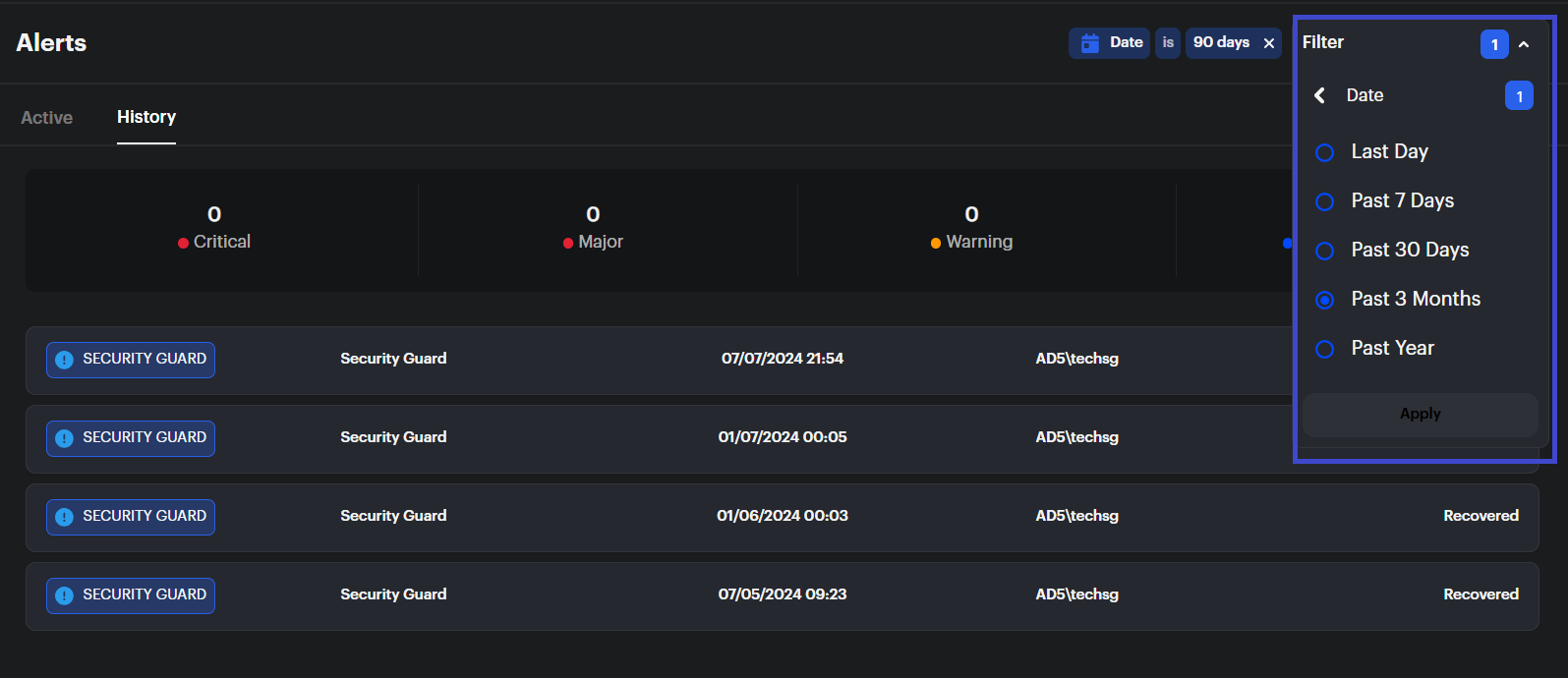
Active Alerts
In the "Active Alerts" tab, users have the flexibility to refine their search and easily locate specific information within the alerts list.
Multiple Filters
Users can apply multiple filters simultaneously, allowing for a refined and targeted search. For example, filtering by user and severity to narrow down the list based on specific criteria.
Dynamic Content
The content of the alerts table changes dynamically as filters are applied, providing users with real-time updates and relevant information based on their selected criteria.
History Tab
Similarly, on the "active alerts" tab, users can choose the same set of filters to streamline their search within the historical alerts.
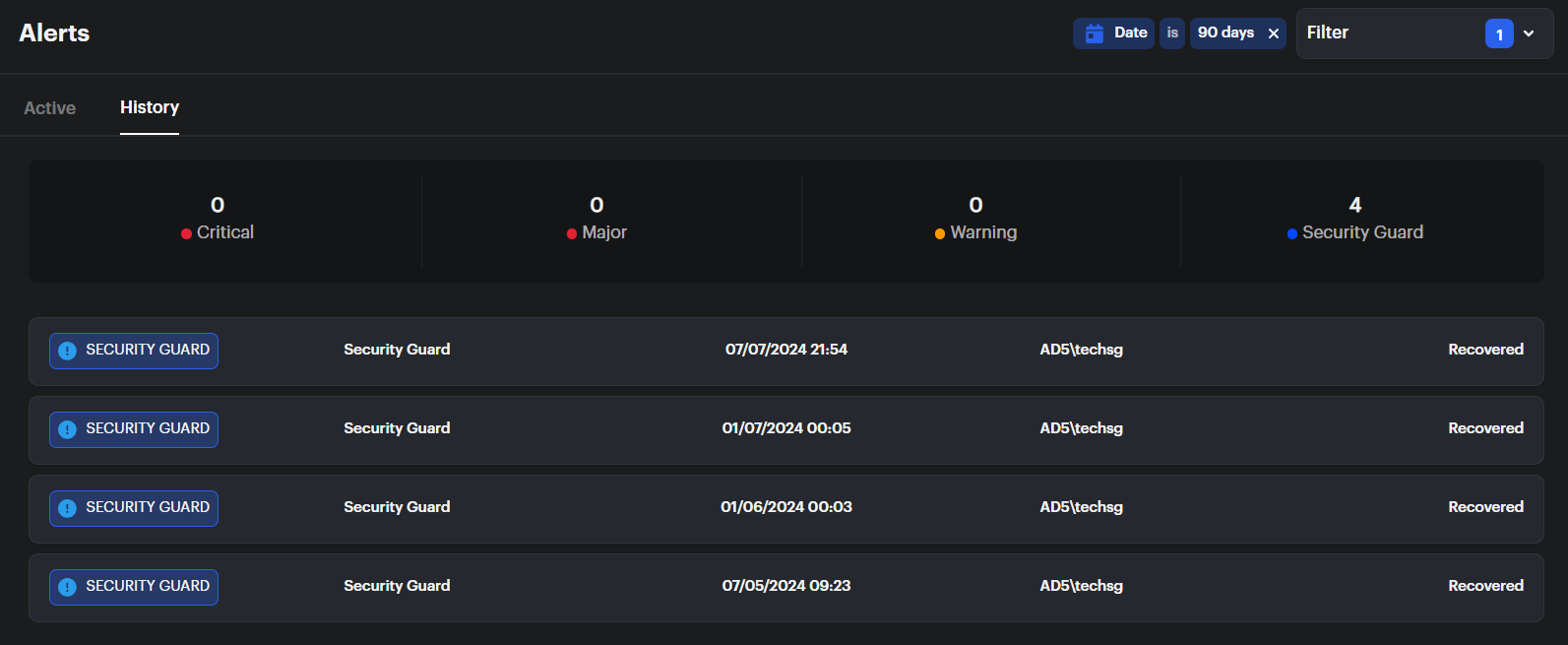
Accessing an Event Overview
Click on an alert in either tab to access the event overview page for detailed information.
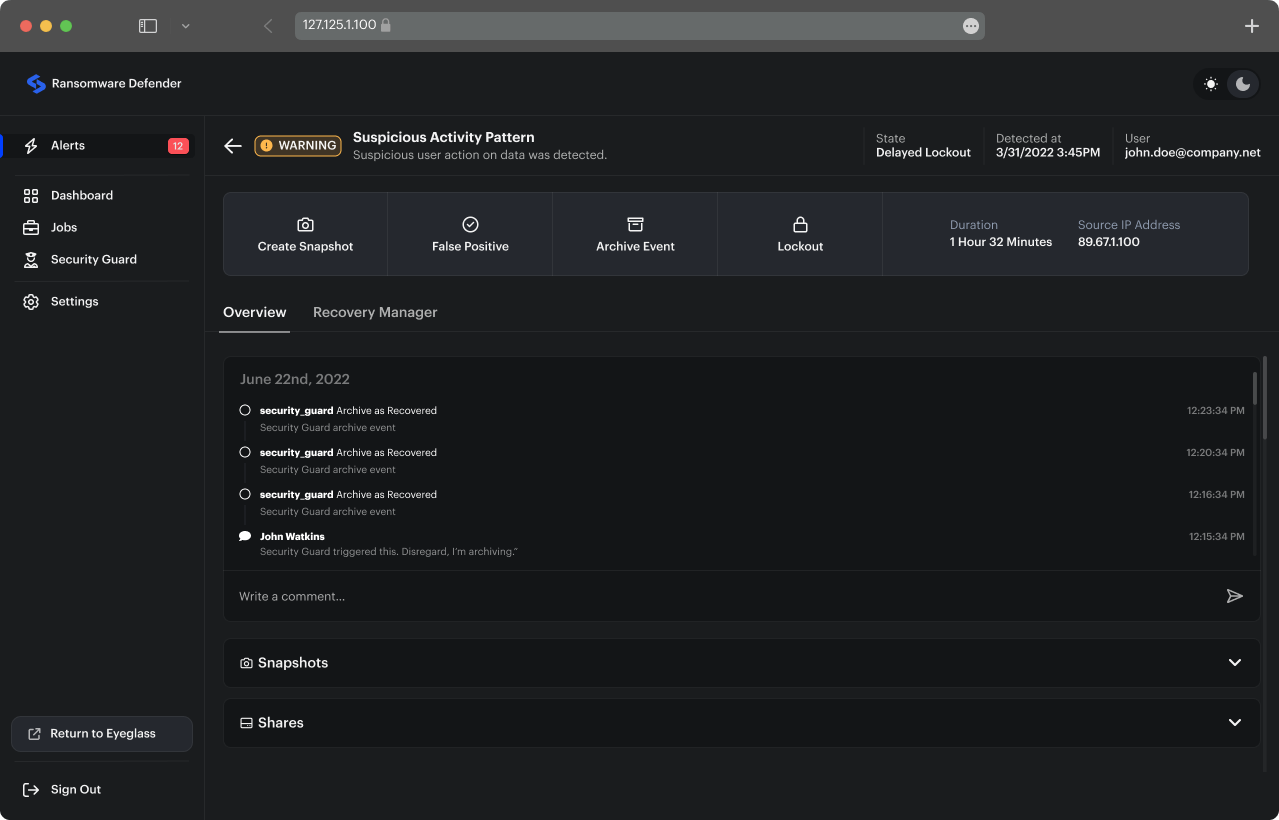
Alert Overview and Recovery Manager
Overview page
The Overview page is designed to provide users with information regarding shares and snapshots taken along with a record of actions or comments over time.
Recovery Manager
The "Recovery Manager" tab allows users to reach back in time before an attack is detected to review and recover data. In the updated user interface, modifications have been implemented to this table: it displays only directories that were affected, and it includes additional information for a simplified incident investigation.
Use path-based filters to narrow down the list of the files you want to recover. If the list of affected files is long, users can export it and use spreadsheets to analyze the data.
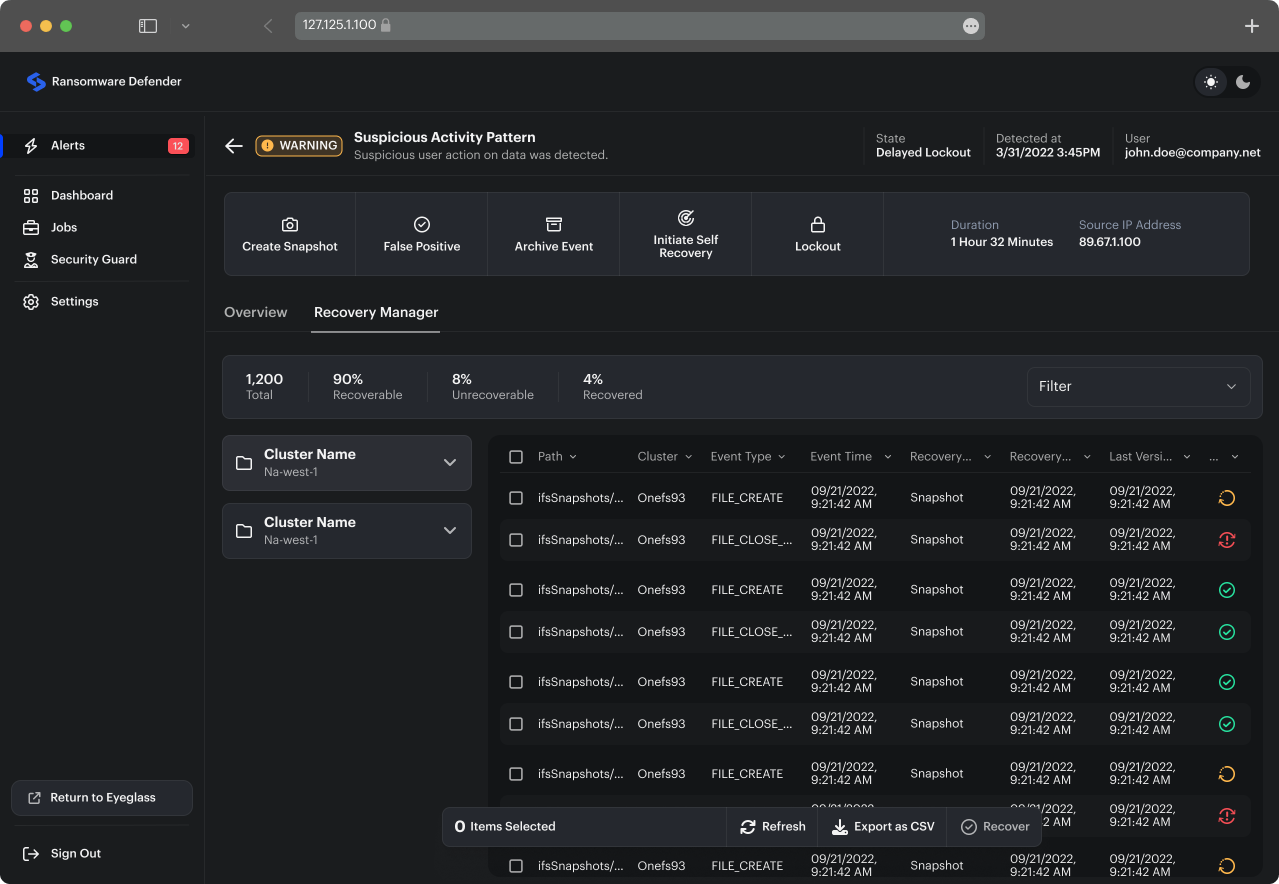
Security Guard and Jobs
Reviewing Jobs with the New UI
On this page users can review all the running jobs related to the Ransomware Defender and Security Guard without the need of switching to the old version of the user interface.
Security Guard Overview
The Security Guard Overview page delivers a comprehensive view of the self-test-related jobs, ensuring users can quickly assess the status and details of Security Guard and related processes.
History Tab - Security Guard
Security Guard Runs:
- Displays historical runs of Security Guard.